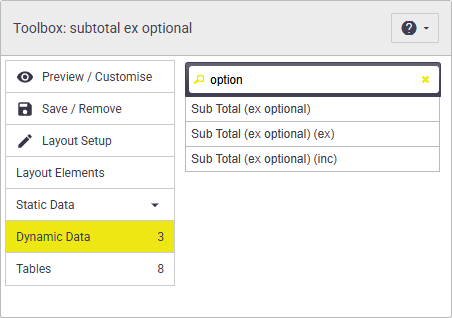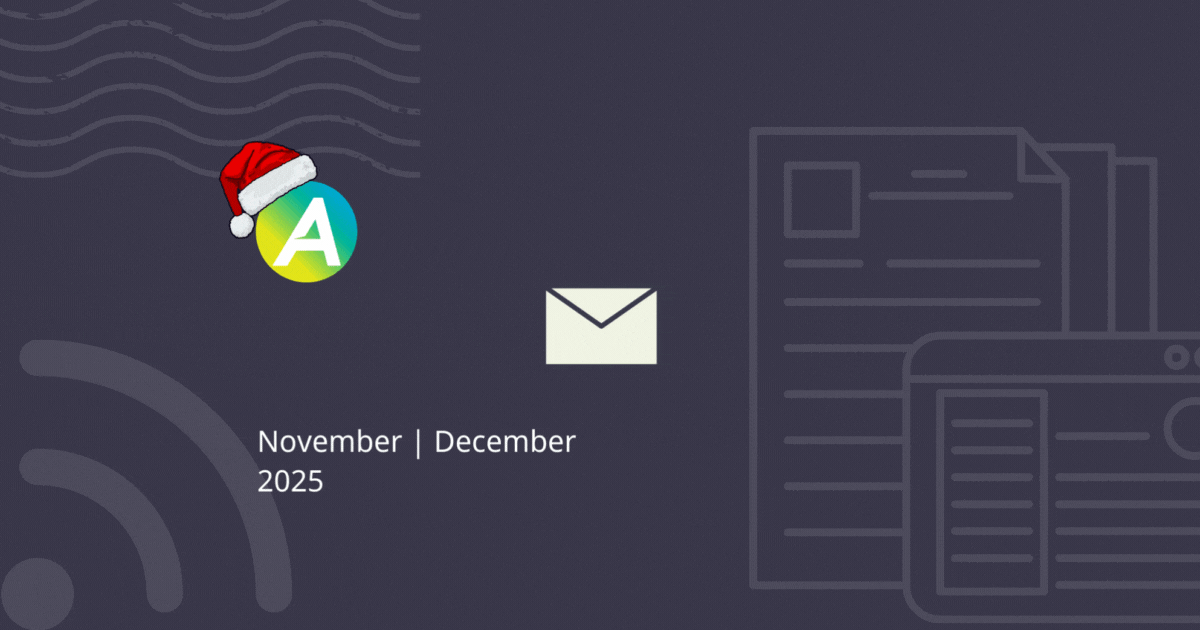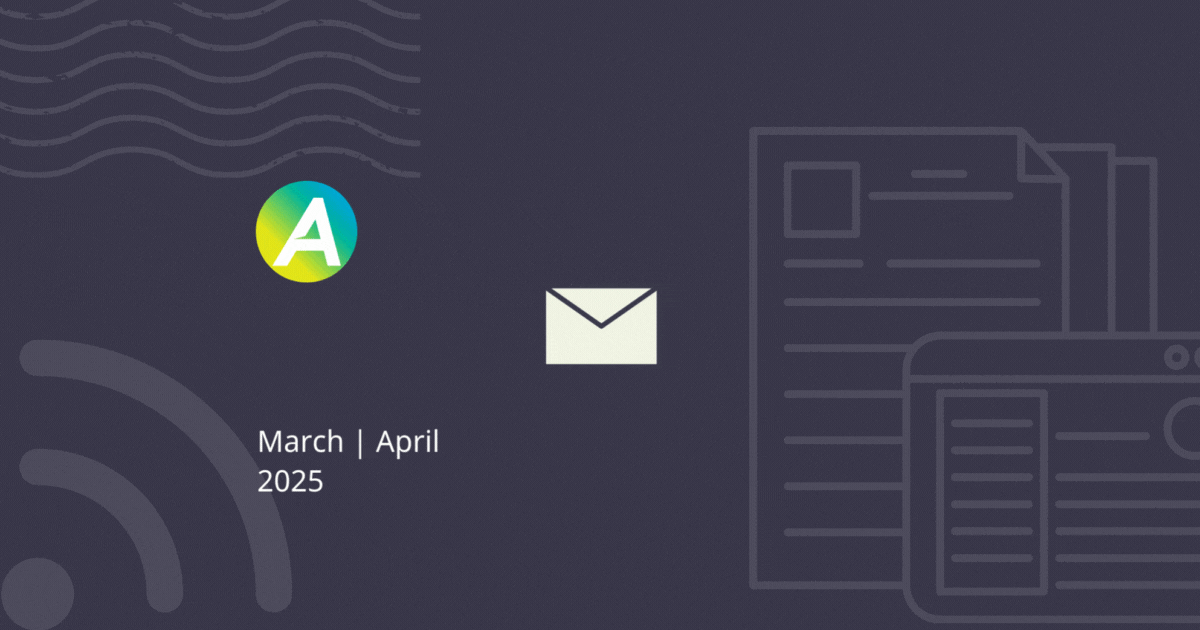
Key feature improvements this edition:
- Tasks: Activity Log
- AI Bill Scanner: Bulk Upload Bills
- Field: View Resource for Schedules
- Quote Reminder Template Event Message
- Online Quote Options
Tasks: Activity Log
In AroFlo Office, you can now see an audit trail of key details that have recently been edited on a task, e.g. changes to status or priority. Look for the Activity Log tab.
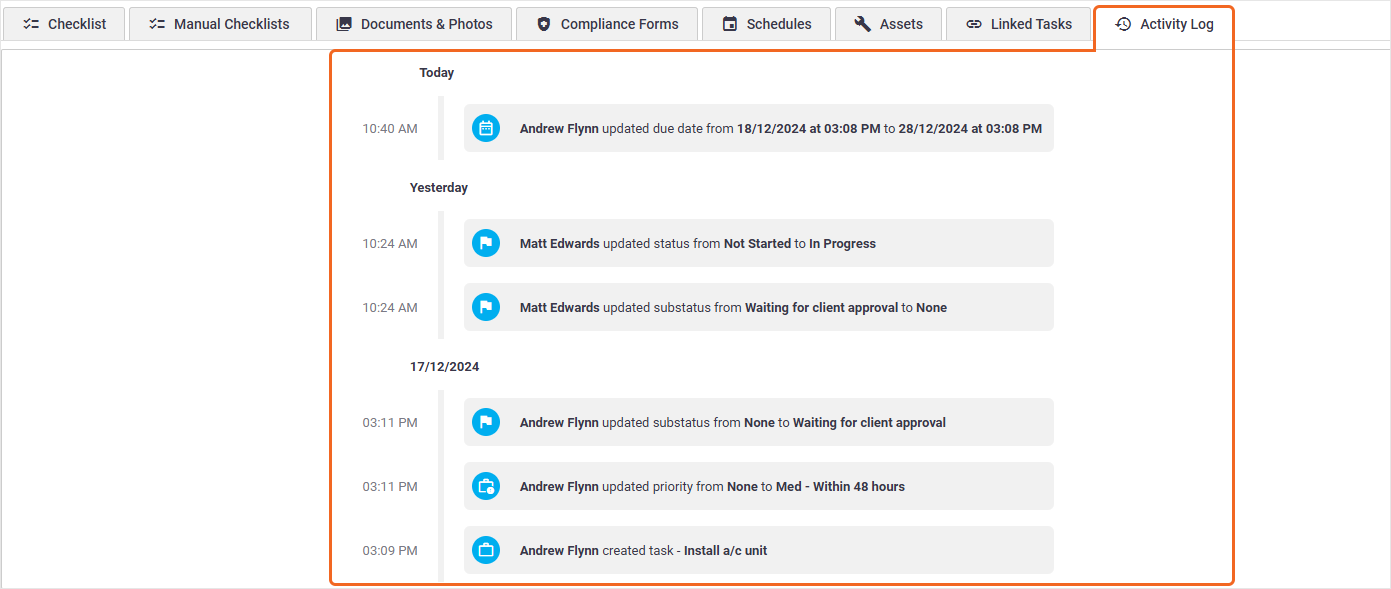
AI Bill Scanner: Bulk Upload Bills ✨
In April, we enabled the Bulk Upload feature for the AI Bill Scanner. This means that you can upload multiple bills straight into AroFlo without even knowing which orders they relate to! When uploading bills, the AI Bill Scanner will find the matching purchase order number(s) within your AroFlo to link to.
If an order number can't be found in your upload, you can:
- manually link it to an existing order in your AroFlo, or
- create a new order if needed and link to it at the same time
You can also upload Multi-Billed Documents, which will automatically be split into separate bill imports.
Coming Soon: The ability to email bills into the AI Scanner, which will greatly improve our current Supplier Invoice Imports feature.
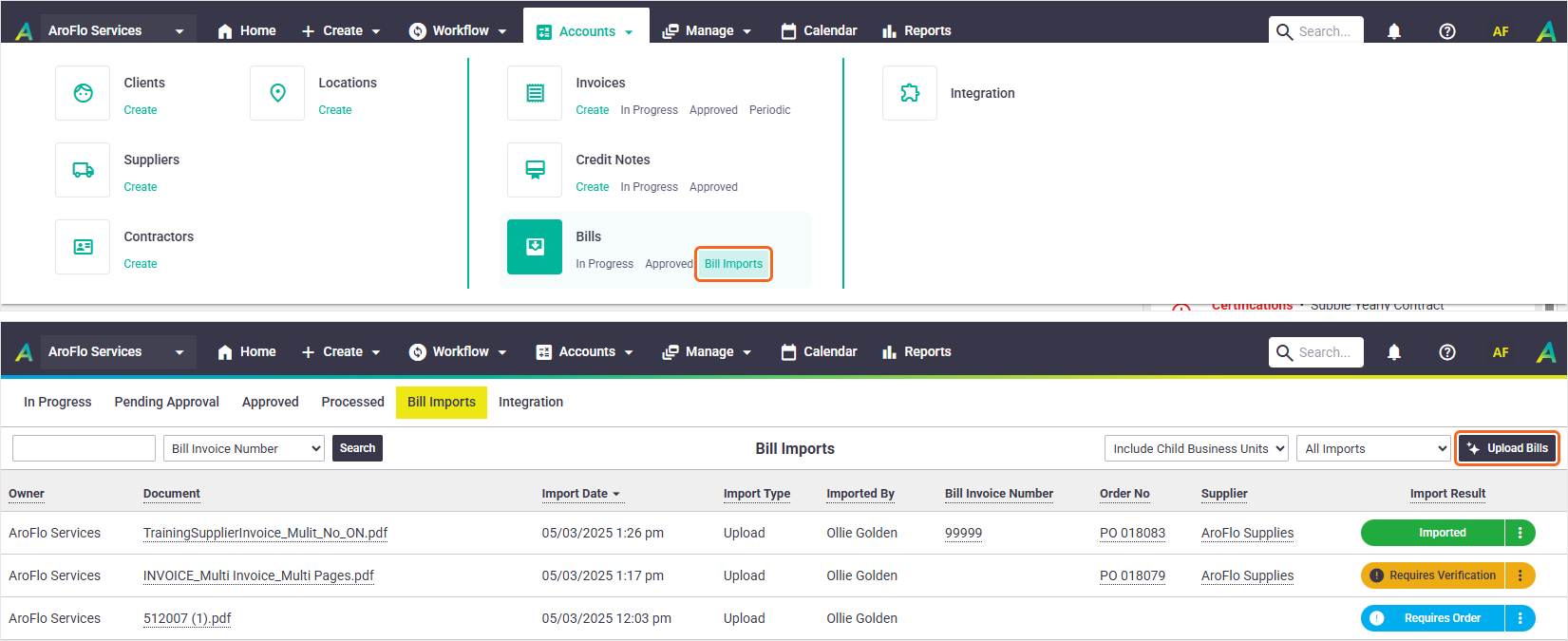
More on the Bulk Upload Bills feature | Watch featured video
Field: View Resource for Schedules 👤
In AroFlo Field, we've made the name of the user you're viewing schedules for visible.
In addition, you can easily change the resource using the pencil ✏️ icon, saving you two clicks!

Office: Quote Reminder Template Event Message 📨
Similar to the Invoice Reminder Template Event Message released in January, you can now utilise this for Quotes! This means that you can choose your own conditions that need to be met before your message triggers.
This feature can be used both as a reminder to your clients, and also for internal reminders.
In addition to this, you can also set a default acceptance expiry, allowing for even more automation.
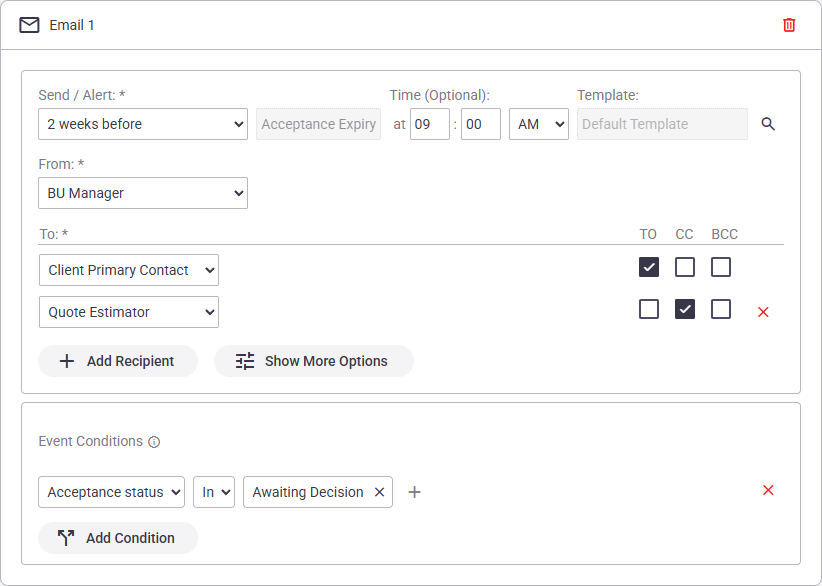
Learn more on Event Messages | Quote Settings
Online Quote Options
Good news for those using Online Quotes. Your clients can now review and confirm optional items!
Look for the option on each quote to give your clients access to this feature, but you can also set this as a default.
The default acceptance expiry function complements this feature, as if a quote is moved to In Progress and gets Approved again at a later stage, the acceptance expiry date and time will adjust accordingly, depending on the number of days which was set.

Learn more on Online Quote Acceptance | Optional items | Quote Option Groups | Quote Settings
MFA: Email one-time code 🔢
In April, we introduced a one-time code option via email for MFA users. Use this option if you need to verify a login but don't have access to your phone.
MFA is a requirement for all users with access to
- Site Administration
- the Billing Portal
- Accounting Integration
however, any AroFlo user can set up and use MFA.
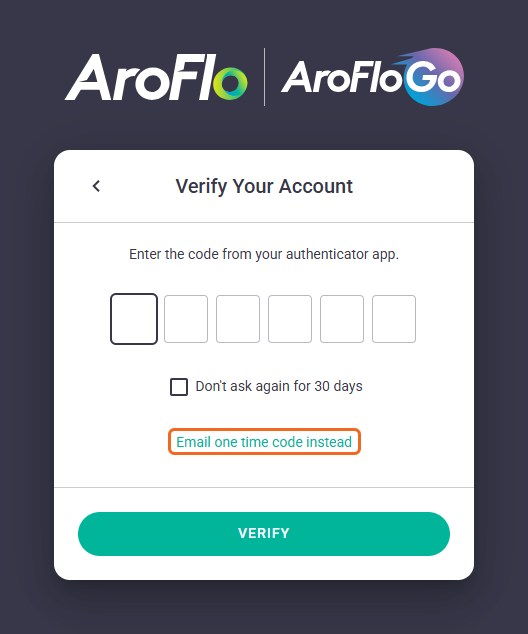
Learn more on MFA (Multi-factor Authentication)
Office: Sort linked compliance forms 🛡⬆⬇
You can now sort linked compliance forms. This is useful if you want to change the order of forms and will save you from deleting and re-adding forms when it's time to edit which forms you want to appear for each task type.
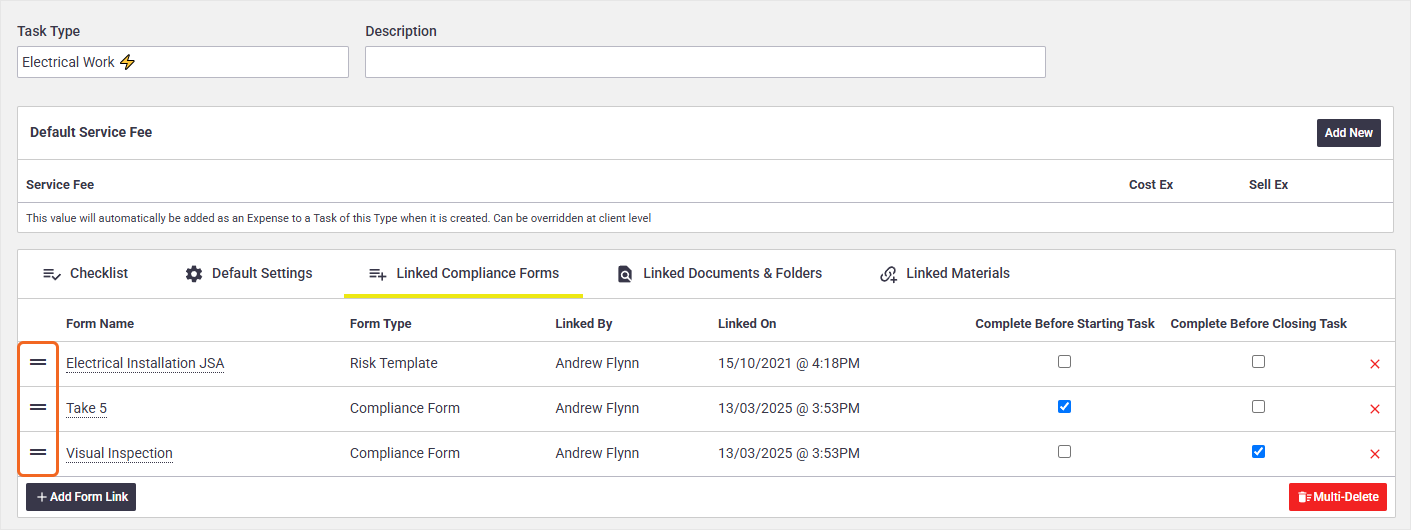
More on Linked Compliance Forms
Office: Compare Quote, Jobsheet and Invoice Items
We've given the Compare Quote, Jobsheet and Invoice Items feature a revamp, to make it more user-friendly. Simply click the plus icon to the right of each item to add to the invoice, or alternatively, click Invoice All Quoted/Jobsheet Items to add all items from the Quote and/or Task.
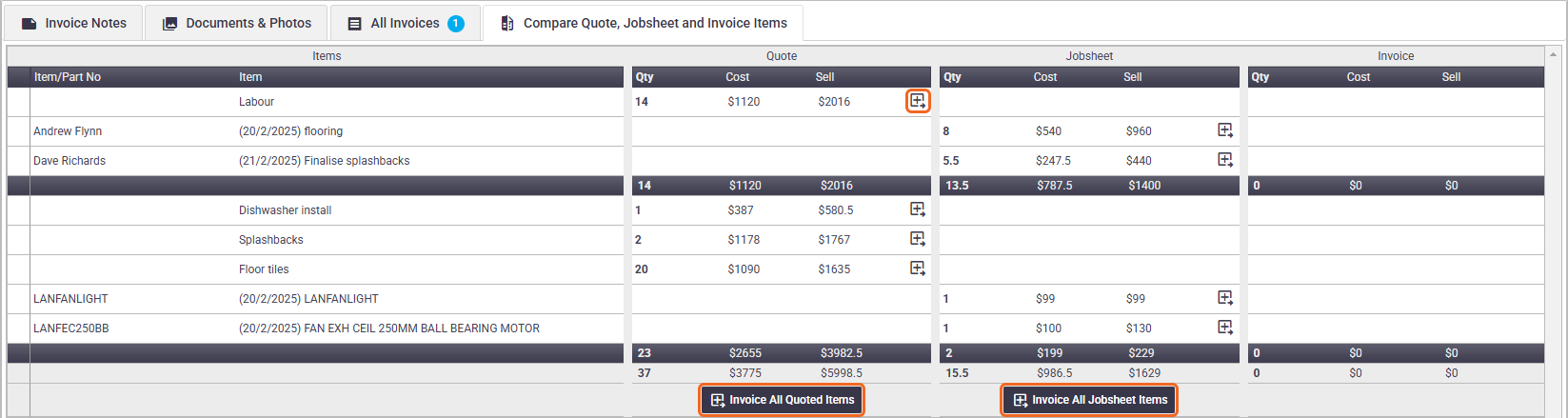
Field: Required checklist items 📋✔
Similar to the above, we've improved the visibility of checklist items marked as required in Field, making the colour consistent with AroFlo Office.
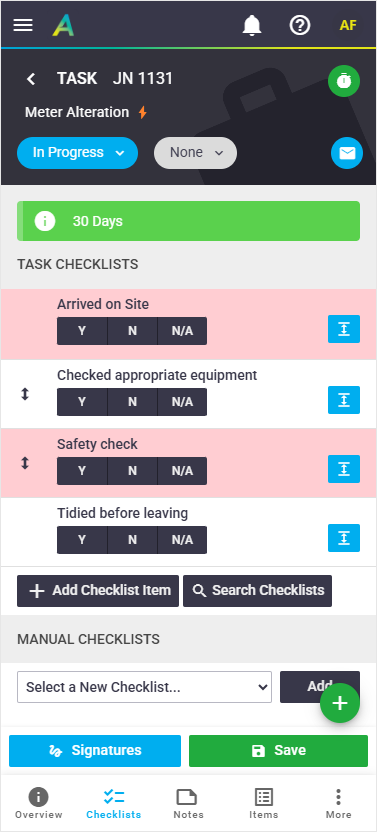
Learn more about Checklists in AroFlo Field | Checklist Templates
New Supplier Catalogue 🛒
We've added Cook's Plumbing Supplies to our list of Supplier Catalogues.
Supplier Catalogues is a great way to easily browse and select items from your favourite suppliers online, and import items directly into AroFlo. Pricing is live from the supplier so you know you'll be using the most accurate material costs.

Field: Take Photo shortcut 📸
It's now even easier to take a photo and attach straight to what you're working on. Simply tap the take photo option and snap away, saving you some time, especially if taking multiple photos.
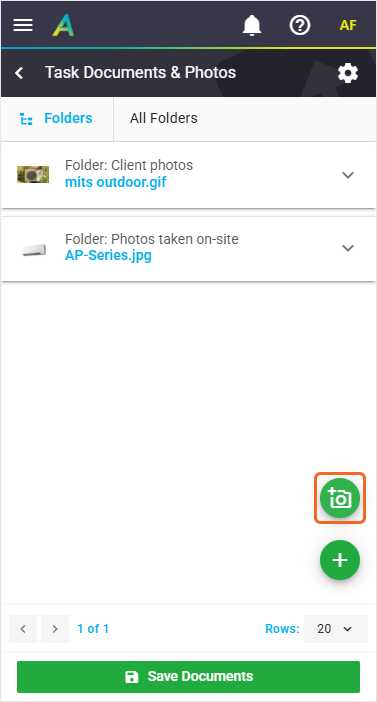
More on Documents and Photos in AroFlo Field
Field: Invoice Line Item Description Templates
You can now use Invoice Line Item Description Templates when creating or editing invoice line items in AroFlo Field. You may need to tap Show More to view all item info before tapping the option to use your set-up templates.
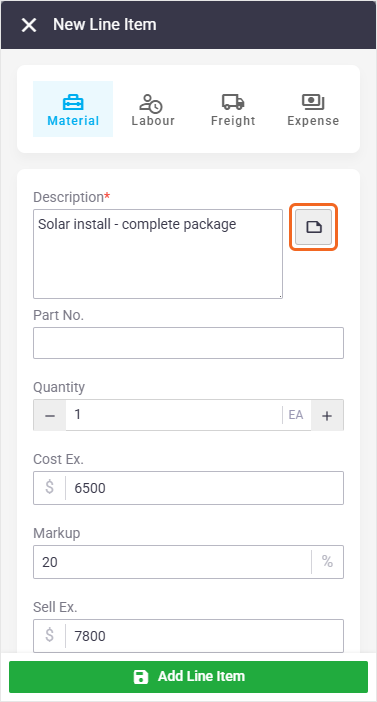
More on Description Templates | Adding items to an Invoice
Office: Manage Assets
When viewing assets in AroFlo Office via Manage > Assets, you will now be viewing assets for all clients by default.
This improvement also saves a step when bulk importing assets as you no longer need to click Set No Client before uploading your file.
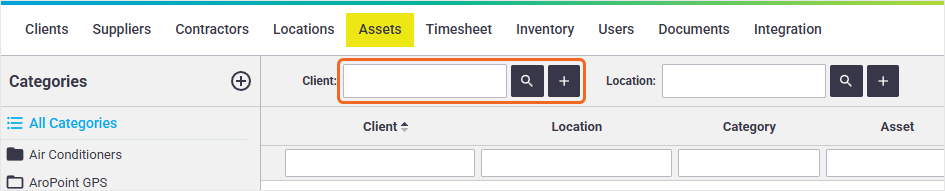
Learn more on the Asset List | Bulk Data Import
Preselect Client details when entering Location
You can now select a location first when creating a task or quote and AroFlo will preselect the relevant Client once you confirm it. This is useful if you remember the Location info off the top of your head but are unsure of the Client. This is available for both AroFlo Office and Field.
Learn more about creating a task in Office | Field
Office: Asset information counters
In Office, Asset Cards now have additional information counters on them. Look out for these on the Client History, Compliance, and Task History tabs.

Report Fields and Filters
We've added a brand new standard Inventory report called Stock Ageing Report. This report gives you an insight on the age distribution of products in stock, and helps you identify slow-moving or obsolete inventory items.
The report includes the following new report fields:
- Stock Last Bill Received Date
- Last Bill Cost Ex
- Age of Stock Days (Today - Stock Last Bill Received Date)
- Stock Aging Bracket. ('Blank', '0-30 days', '31-60 days', '61-90 days', '91 + days')
- Stock Total Company Last Bill Cost (Stock Total Company x Last Bill Cost Ex)
In addition, we added the following report fields to Inventory reports, which you can use to customise the above report if you wish.
- Stock Total Company Cost (Stock Total Company x Actual Cost)
- Last Bill Qty Received
- Last Bill Invoice Number
For even further customisation, you could also group the report by the Stock Aging Bracket.

For Asset reports, we've introduced a new Asset Date Created filter.
This is useful if you only want to see assets created between a particular timeframe (e.g. only assets created this quarter).
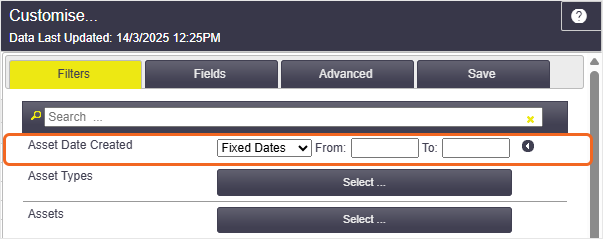
For Purchase Order reports, we've added a Delivery By Date filter. This is useful if you need to follow up on any upcoming deliveries and want to show only Purchase Orders with the Delivery By date filled in.
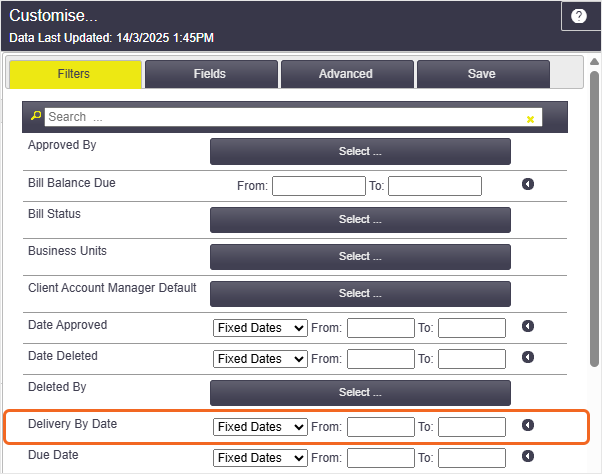
Layout Fields
For Quote layouts, we've introduced new Sub Total tables. These give you the value of the quote, excluding any optional items. This is useful if you want to present a quote to your clients prior to any optional items being added.