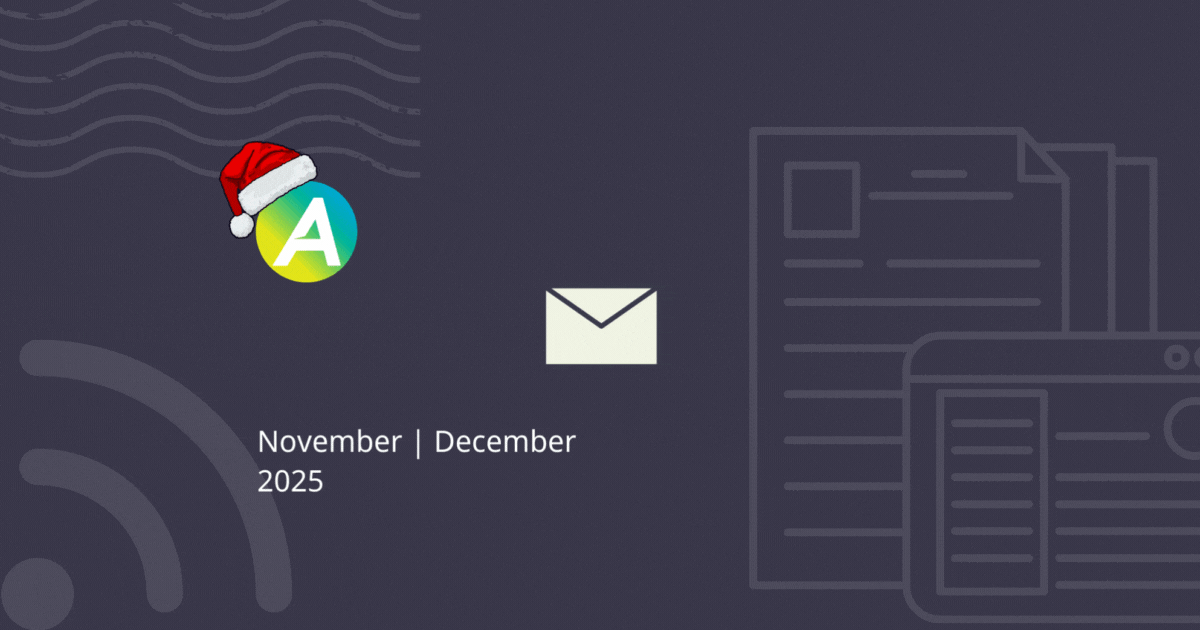Key feature improvements this edition:
- Project Budget History
- Deposit Invoicing in Field
- Deposit Invoicing: Automate Task Status
- Improvements to Online Quote Options
- Assets in Field
- Forms on Quotes
- Credit Task Items from Credit Notes
Project Budget History 🕑
You can now see a history of your project budget! The history includes who made changes to the overall budgeted cost or hours, and the time and date.
Look for the History button on the Budget tab.
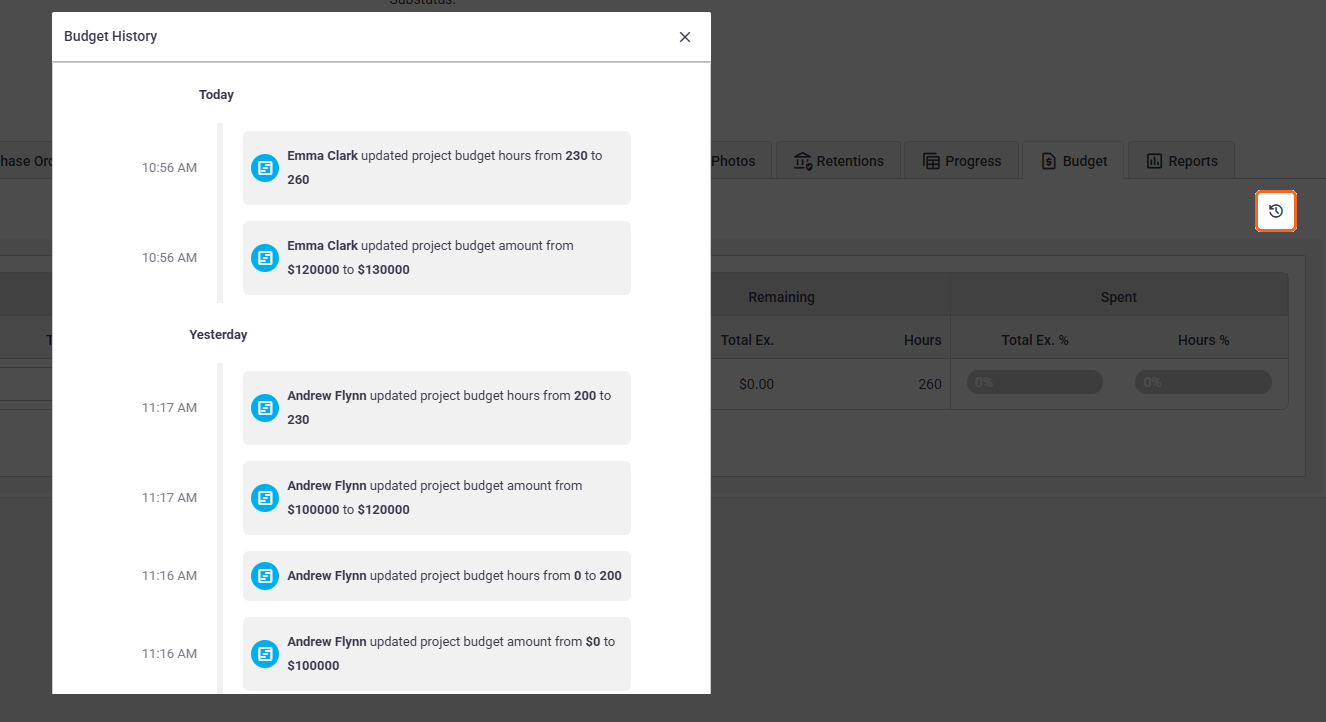
Task Preview in Project Budget 👁️
We've introduced Task Preview in Project Budgets! Simply click the name of a task to access the preview.
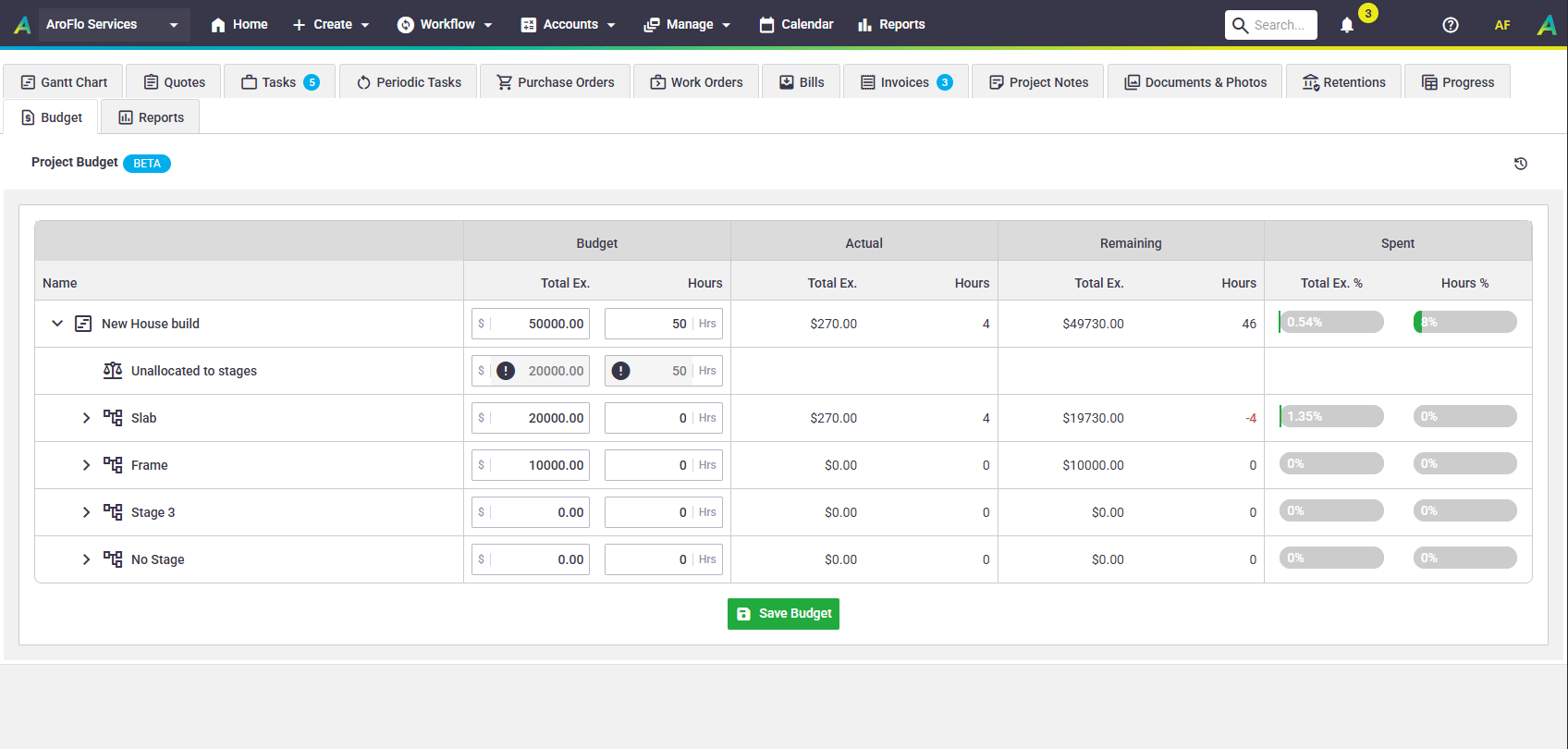
More on Task Preview | Project Budgets
Retentions: Sliding Scales
We’ve introduced Sliding Scale Retentions, aligning with New Zealand government regulations. This new option automatically calculates retention based on tiered thresholds. Enjoy more flexible project management with Sliding Scale Retentions.
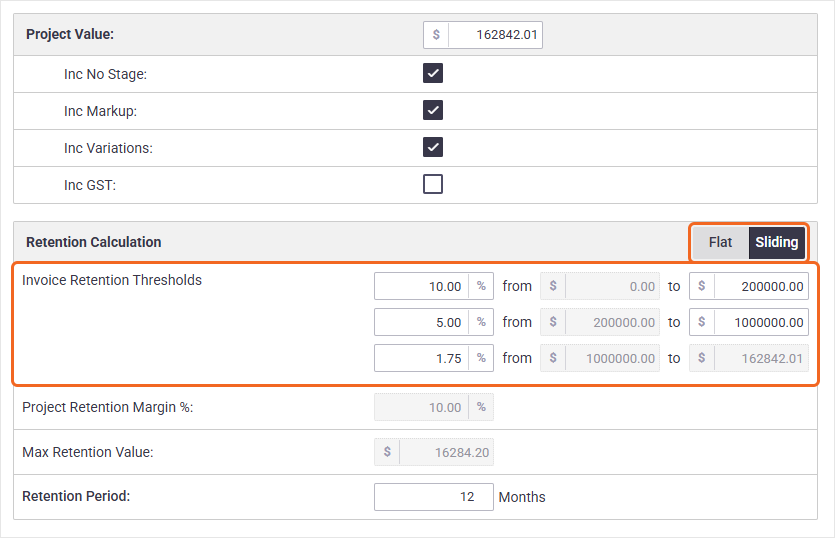
Field: Deposit Invoicing
You can now create or edit a deposit invoice in AroFlo Field from a Quote.
See Create an Invoice using AroFlo Field - Create a Deposit On Quote Acceptance for instructions or Automated Deposit Invoicing for further information about this feature.
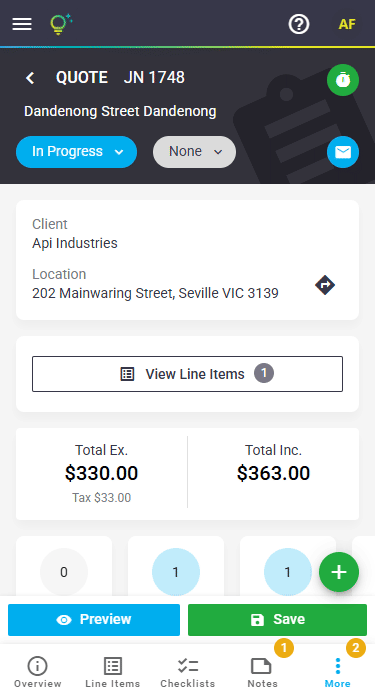
Deposit Invoicing: Automate Task Status
On the topic of Deposit Invoicing, you can now choose to automate an associated task's status and substatus, both once the quote is accepted and once the deposit invoice has been paid. For example, once your client has accepted a quote, you might want the task's status and substatus to be set to Pending - Waiting for Deposit, and once the deposit invoice has been paid, the task could move to Not Started - Deposit Paid.
This is an easy way to see where a client is at in relation to the quote, and saves you from manually updating task statuses.
This can be done for manually-created deposit invoices in AroFlo Office or Field, or by setting a default per task type in Site Administration.
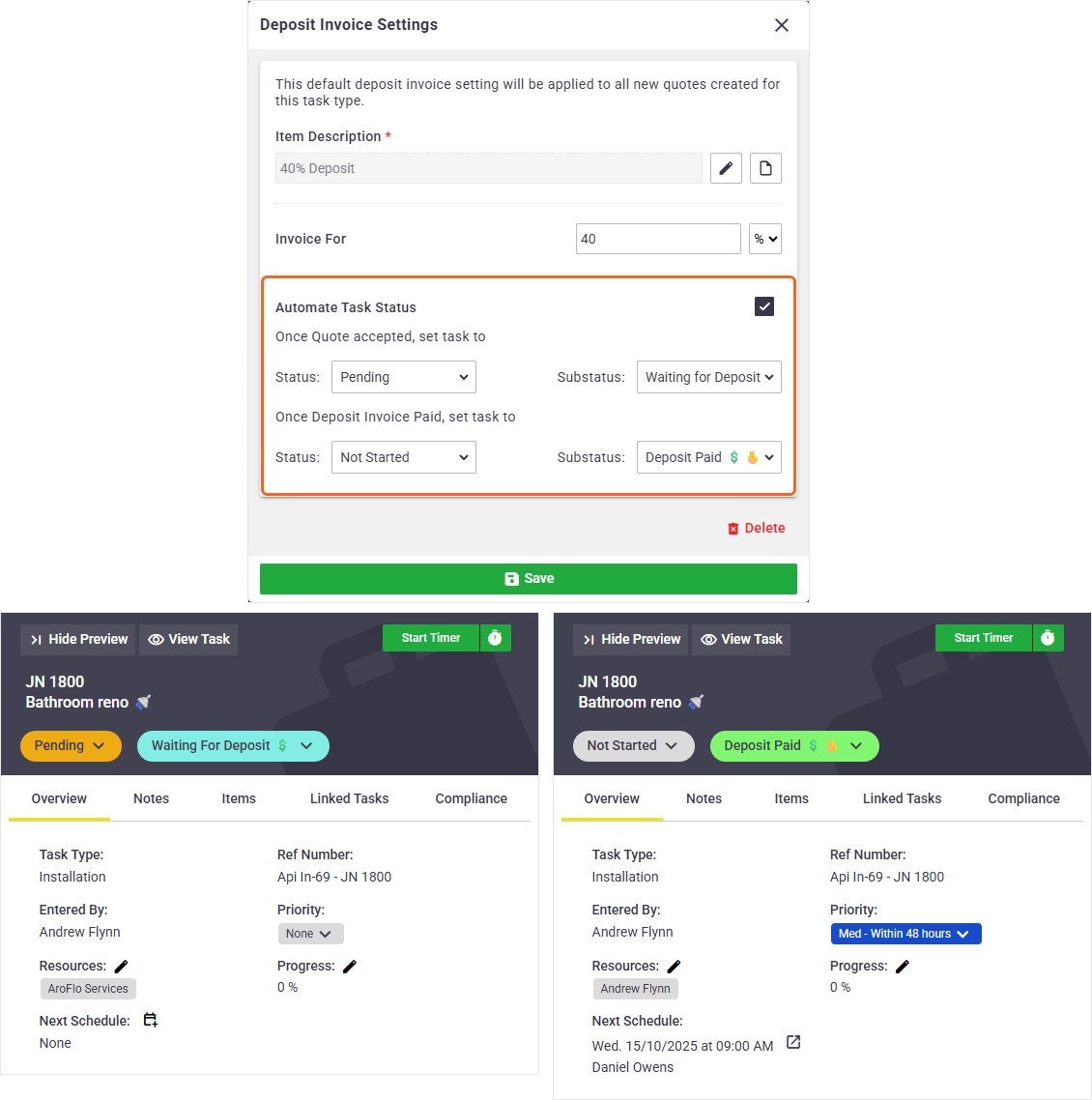
See Automated Deposit Invoicing for further information about this feature.
Improvements to Online Quote Options
We've improved the experience for your clients when using Online Quotes and selecting optional items or items within option groups. Your clients can now select optional items and view the updated layout before accepting the quote, using the new Save Options button.
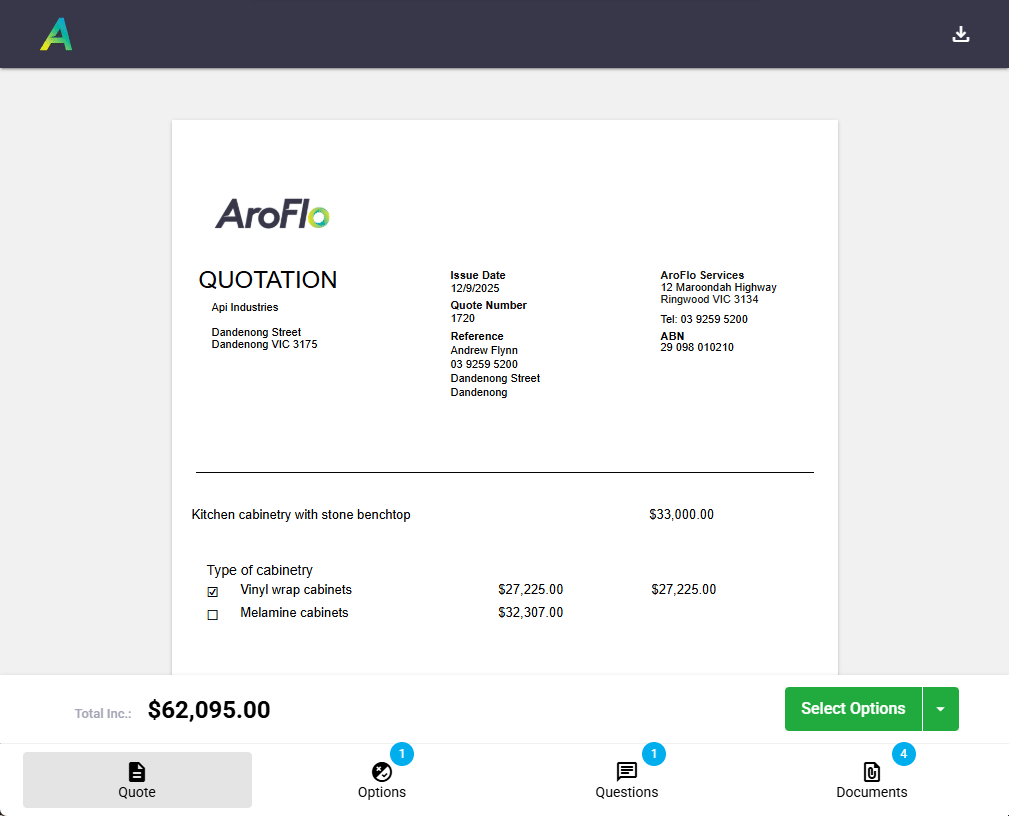
More on Optional Items on Online Quotes
Credit Notes: Credit Task Items
Huge news for clients using credit notes! When crediting items that were used on tasks, you can now choose to credit the items back to the task, saving you from having to remember to do this manually. Look out for the new Credit Items on Task window after approving and allocating to the original bill. On the task, this will add a negative entry for the credited items with a link to the credit note; and in your Inventory stock activity, credited items will be shown as ‘Task Returned’.
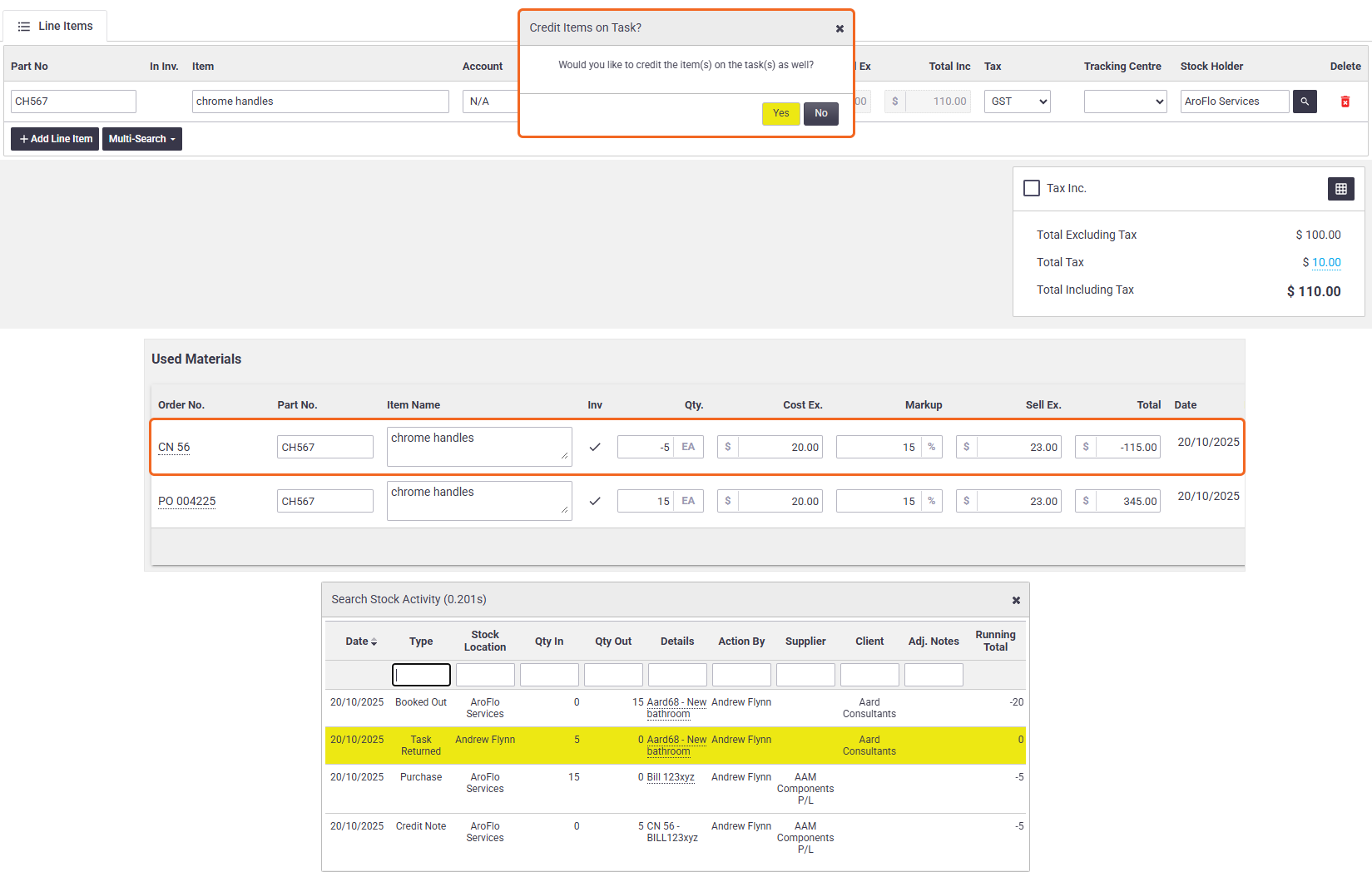
Forms on Quotes 🛡️
You can now add Compliance Forms to Quotes! This can be useful if you need to add forms to a quote prior to it becoming a task. When opening a quote in AroFlo Field, you can also view forms linked to a task type (Spec Forms).
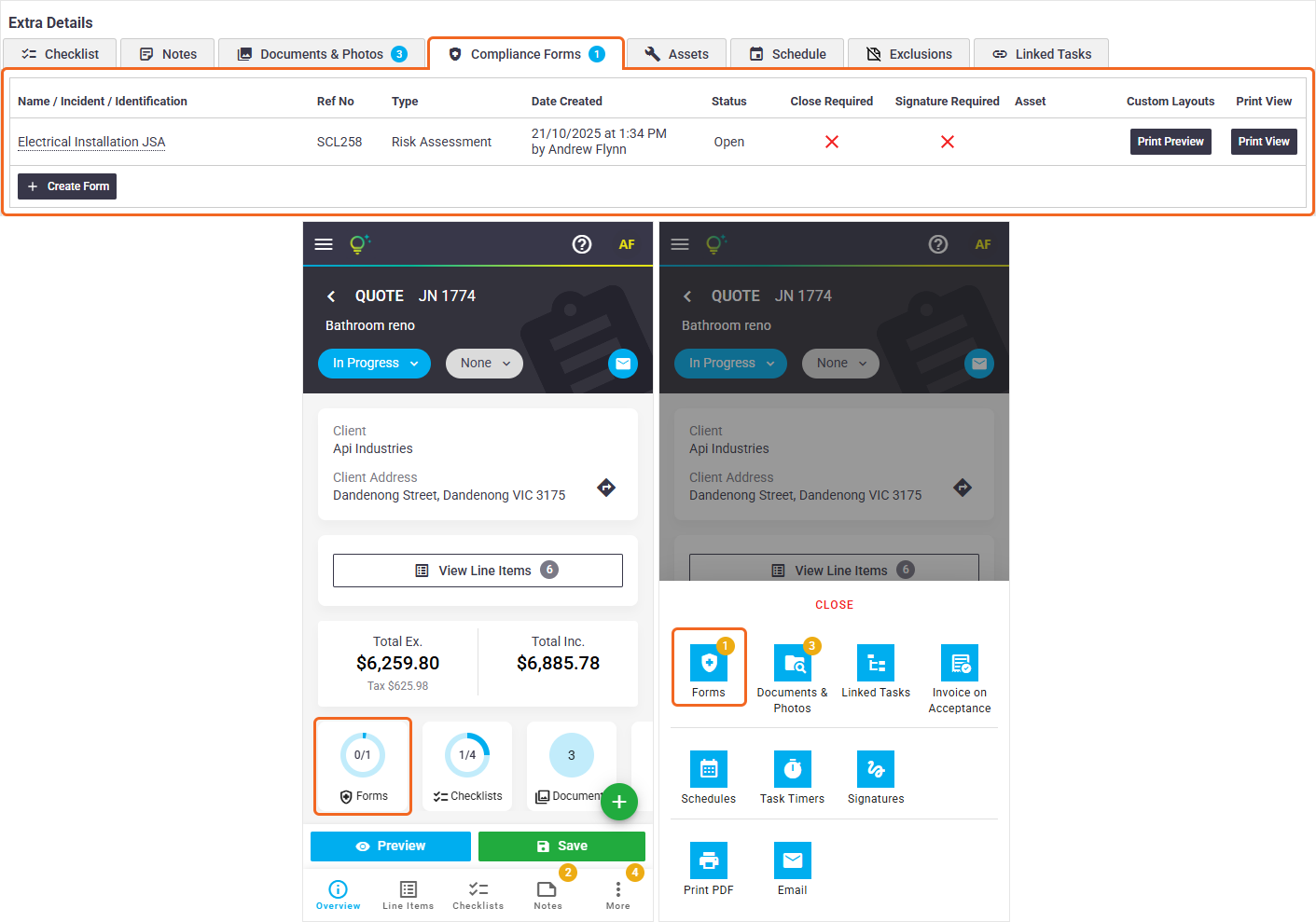
Field: Assets on Quotes 🔧
You can now view and add assets on Quotes using AroFlo Field!
Not only does this make things more in-line with Tasks, but it also means:
- You can add more than one asset to Quotes in Field
- You can view assets added to Quotes via the Generate Quotes feature.
Look for the Assets tile on a Quote or the More tab > Assets.
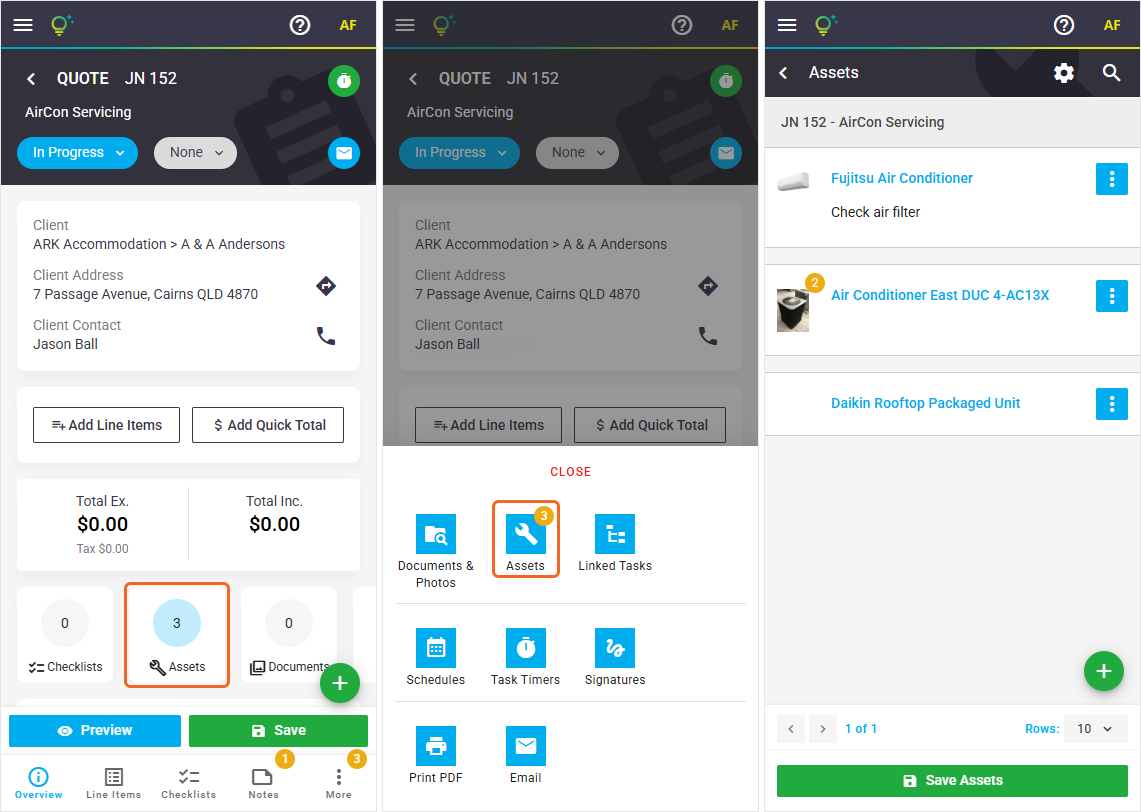
More on adding assets to Tasks and Quotes
Field: Additional Contact Details on Tasks 👤📱
We've made it even easier to access additional contact information when viewing Tasks in AroFlo Field. Simply tap a contact name to display additional details and options. The options which appear are dependent on the type of contact (e.g. Site Contact, Entered By), and the information included on the Contact Card.
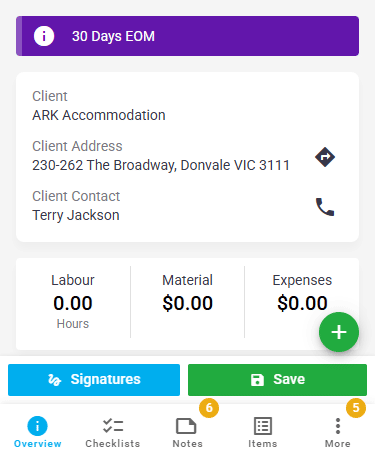
Field: Add Quoted Items and Task Items to Invoice
We've refreshed the Add from Quote and Add from Task workflows to make invoicing even smoother. The updated picklist area gives you clearer visibility of quoted, task, already invoiced items, quantities, and pricing, with easier controls for selecting and editing what goes onto the invoice. We've also added a filter to filter out items by item type.

More on adding items to an Invoice
Field: Add Ad-hoc items on Task ➕
We've made it even easier to add Ad-hoc items to a task. When adding an item not in your inventory, the Quantity field now defaults to 1, saving you from entering the quantity if only adding a single item.
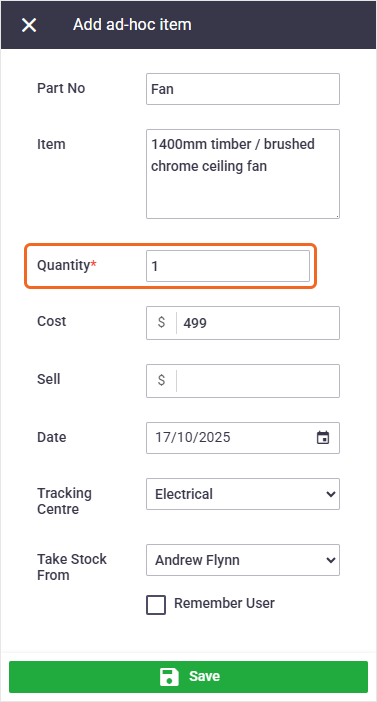
More on recording Task materials
Event Messages: View default template
We've made it easier to create Event Messages by providing some sample text to get you started. When creating an event message, simply click the pencil icon for the email template. You can either use these templates as is or make changes to them before saving. Alternatively, if you want to switch to one of these default templates, simply search your email templates and select Set No Template to reset the field to default.
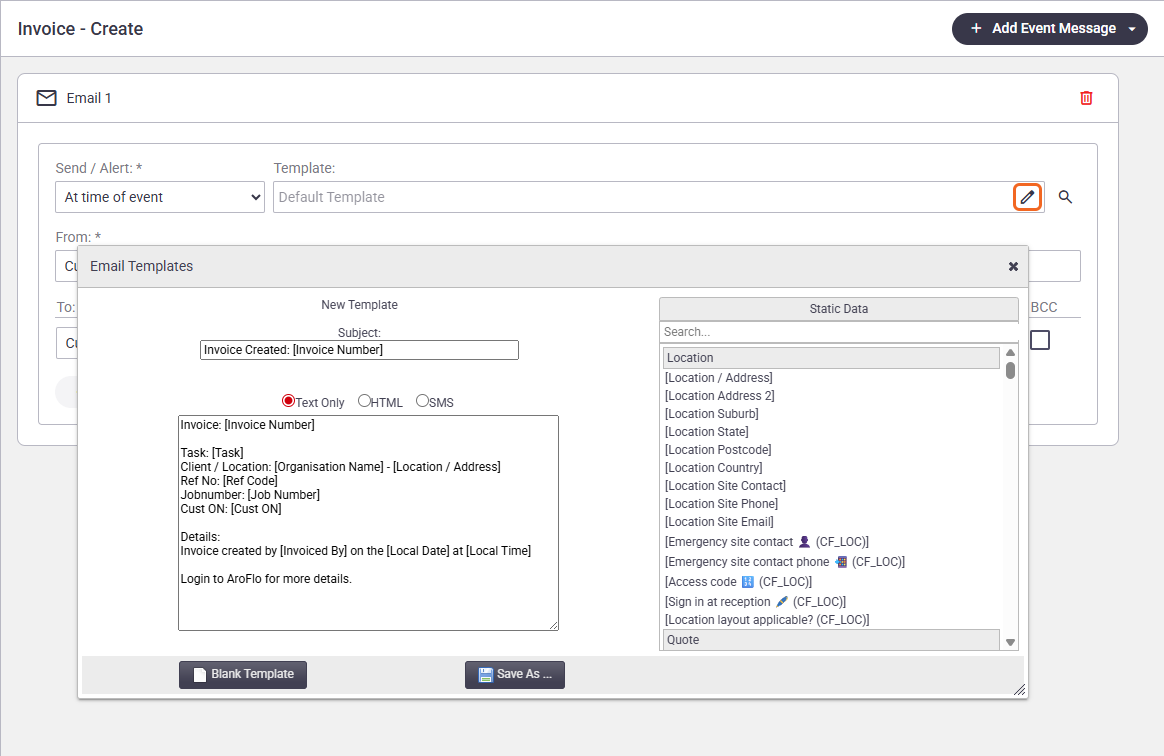
Bulk Upload Bills: Purchase Order Search 🔍
We've added an advanced search option when using the Bulk Upload Bills feature and looking for an existing order to link your upload to. This is useful if you can't find the order you need when using the basic search. The search window includes a Bill Invoice Number column which is useful to check if the order has already been billed.
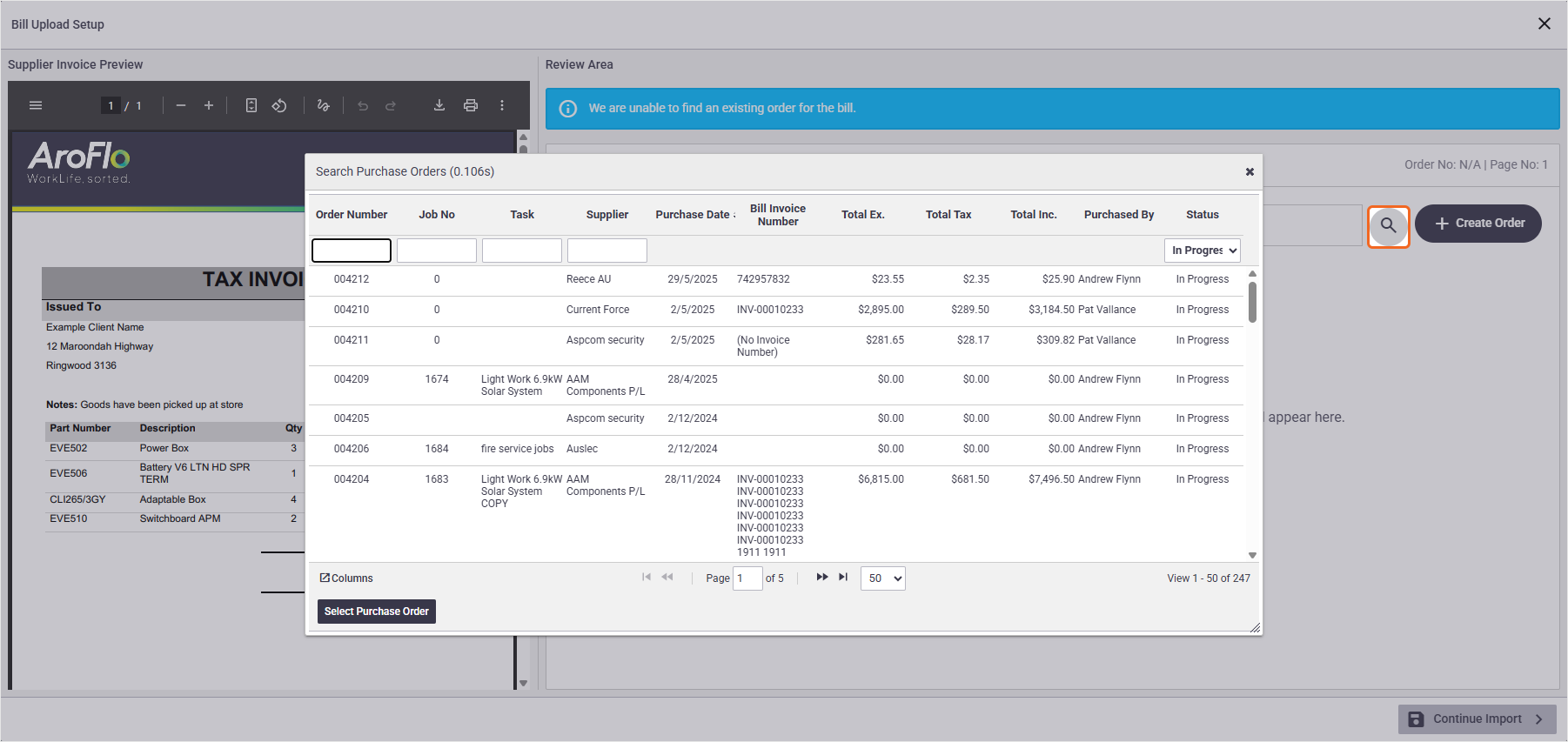
More on AI Bulk and Email Imports
Getting Started Assistant: Stripe Integration
We've made it easier to set up a Stripe connection via the Getting Started Assistant. This will automatically set up a payment method and make it available for online payments, and include a surcharge, if you choose.

More on Getting Started Assistant
Edit filename for Merge & Send as one PDF
When using the Merge & Send as one PDF feature, you can now name the file if you want to. This is helpful if you want to add some context to your client's merged documents.

Office: Project Columns
You can now add Priority and Acceptance Expiry columns to the list of Quotes in the Quotes tab for Projects. Look for the 'columns' button to enable these.
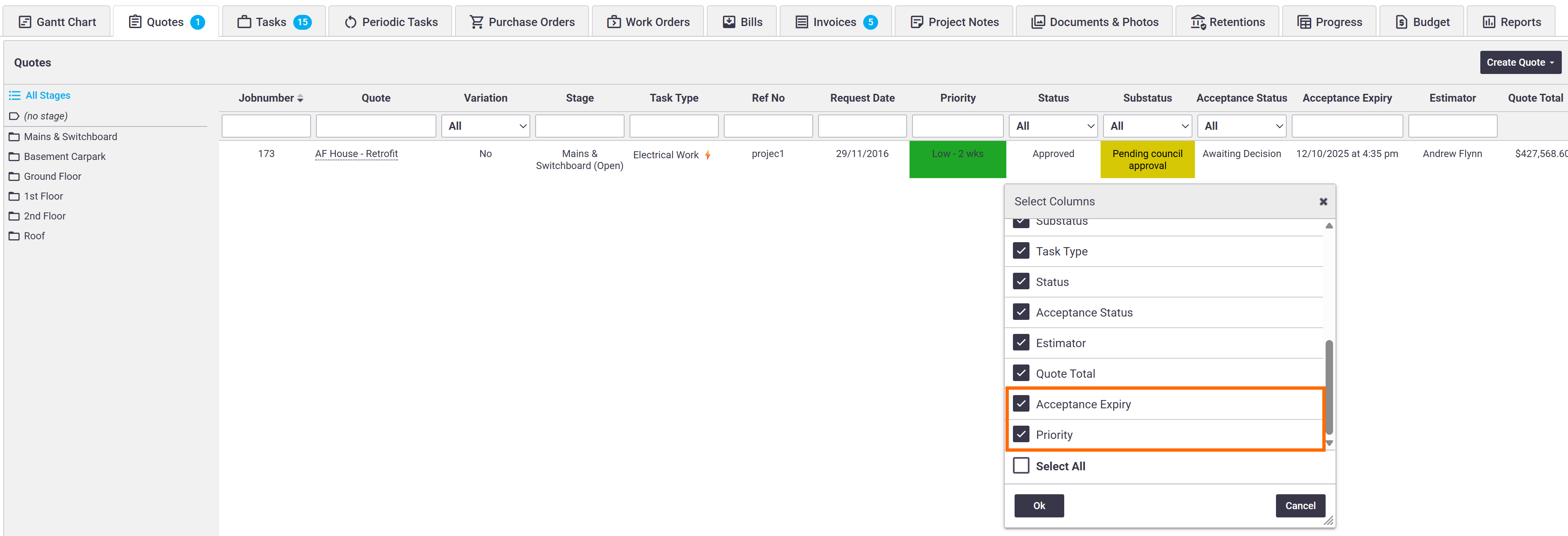
Similarly, for the Tasks tab, you can enable a Last Scheduled Date column. Use this to tell you when tasks were last scheduled, as opposed to the existing Scheduled Date, which tells you today's and future schedules.
Office: Edit Quote Priority
Need to edit the priority of a quote prior to it flowing through to the task? You can now edit a Quote Priority in AroFlo Office from the Quote Worksheet.

Office: Project Quick Links
We've added the following quick links to project worksheets:
- client card
- location card
- project contact's phone numbers
- SMS messaging options.

Email Attachment Size Limit 📨📎
Our email attachment limit has been increased from 10MB per email to 20MB per email! 🙌
Your email will still be sent in batches if you exceed the limit, but they will now be batched at 20MB and not 10MB.
Report Fields and Filters
We've added some extra fields to Task reports, which work with captured GPS data on photos added to the task:
- Task Document Date Taken
- Task Document GPS Map Link
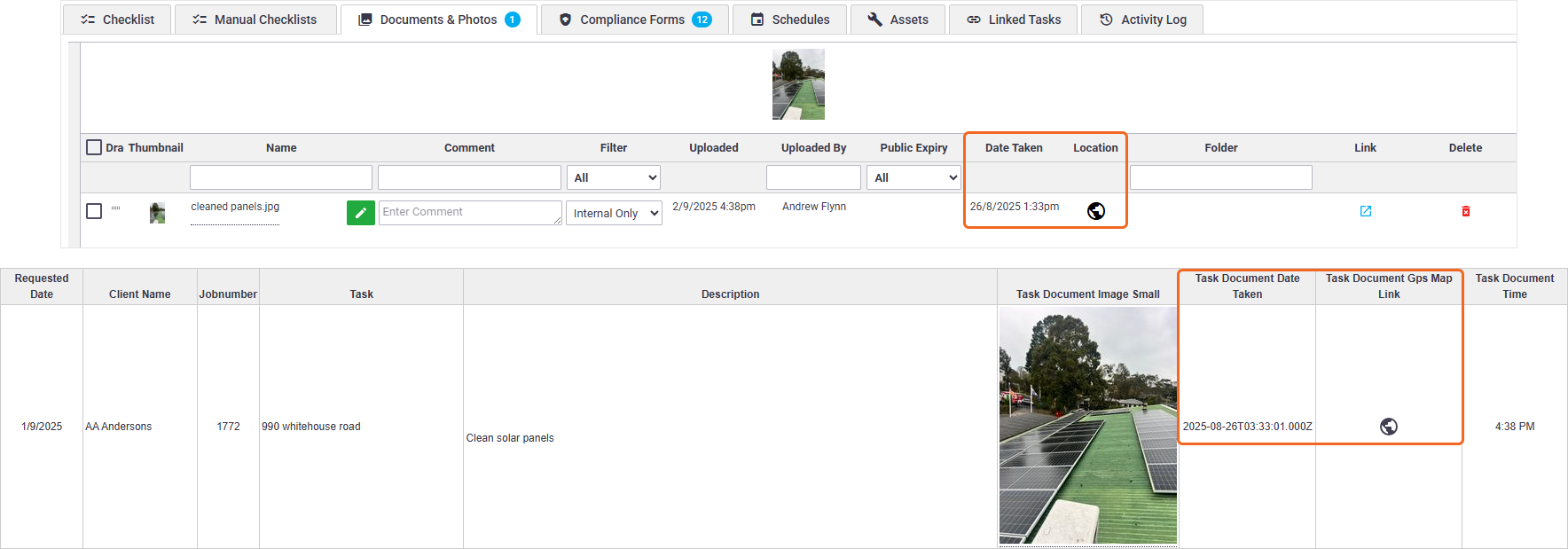
****
For Project reports, we've added 8 new project budget report fields:
- Project Budget Total
- Project Budget Hours
- Project Budget Remaining Hours
- Project Budget Remaining Hours Percentage
- Project Budget Remaining Total
- Project Budget Remaining Total Percentage
- Project Budget Spent Hours Percentage
- Project Budget Spent Total Percentage
****
Layout Fields
You can now add Location custom fields when using a Project Collated table for Invoice layouts, which may be helpful to include location-specific information available on your tasks.
****
For Credit Notes, we've added the following layout fields:
- Credit Remaining
- Credit Applied
- Credit Payment
- Task Jobnumber
- Task (Task Name)
- Task Location
- Task Location Address
- Task Location Loc Address Suburb State Postcode
****
For Task Layouts, we've added:
- [Task URL Link (office)]
- [Task URL Link (field)]
- [Task URL Source Link (office)]
- [Task URL Source Link (field)]
Use the Task URL Links to insert hyperlinks onto your layout to take you straight to the task in AroFlo Office or Field.
Use the Task URL Source Links to add a QR code to your layout so your users can scan the code on their phone or tablet to go straight to the task in AroFlo Field or Office.
More on adding Barcodes to a Layout
****
Email Template Fields
We've added Credit Note data fields into email templates:
- Credit Note Number
- Credit Note Total (Excl. and Incl. Tax)
- Credit Note Description
- Credit Note Reference
****