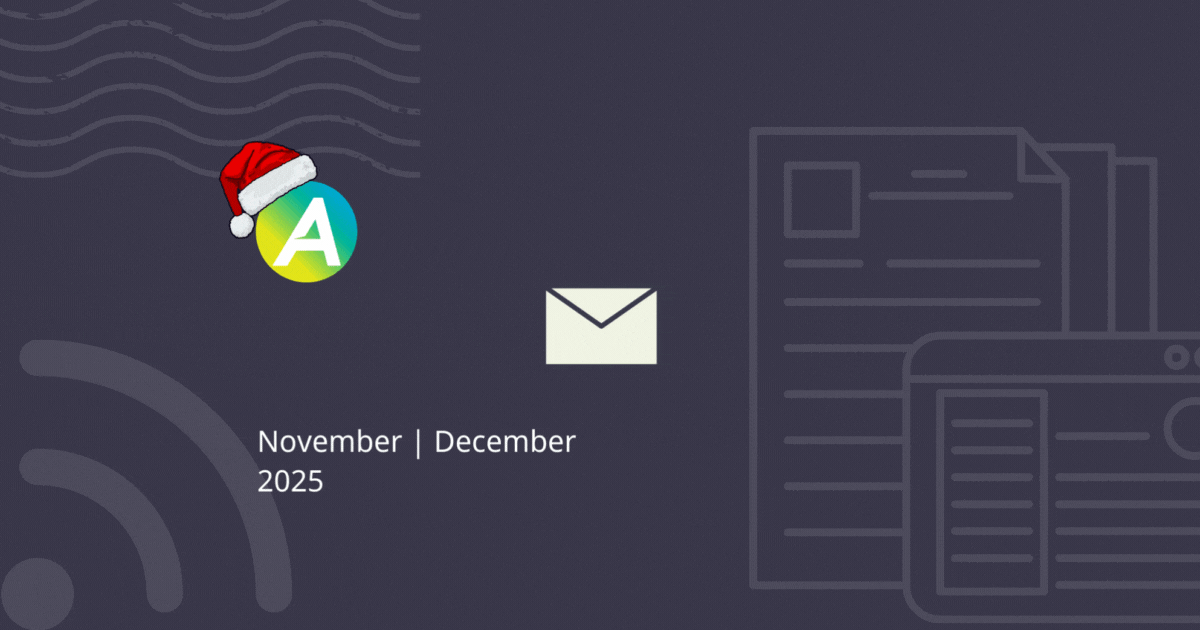IMS May updates
May has been another huge month here at i-man as our developers have been working hard to roll out new features and functionality to our customers. There’s too many to mention in one email so to keep up-to-date on all of our fixes and changes you can look for updates in our IMS Help menu or visit our Release Notes help page which documents all released enhancements.
Accounting Integration Customisation
MYOB and Quickbooks/Reckon Integration Link configuration setting now allow you to choose what information goes into the memo and description fields.
Site Admin: Event Messages for Compliance Forms
We have added four new event messages for compliance forms in site admin and on the client card:
- Add Compliance Form
- Edit Compliance Form
- Close Compliance Form
- Delete Compliance Form
More info: Event Messages
Compliance: Forms
A setting called ‘Send Edit Compliance Form Event Messages’ is available on individual compliance forms, risk templates and OHS checklists. This is used to enable the ‘Edit Compliance Form’ event messages for specific forms/checklists.
More info: Forms
Task Notes
Task notes are now visible to the person who created the note regardless of the filter set on the task note. Previously the note obeyed the filter set on the task note. Now, when a Base user adds a note that is ‘Internal Admin Only’ they will still be able to see the note because they entered it.
More info: Task Notes
Site Admin: Users
We have added two new feature access settings to user profiles for all access types.
Allow Creating Clients
- This setting controls user access for creating clients in both WebIMS and MyIMS.
- This feature replaces the “Allow Creating Clients on MyIMS” setting.
- Current settings for your users have been transferred to the new feature setting to ensure functionality is maintained.
Allow Viewing Clients
- This setting controls user access to viewing clients in both WebIMS and MyIMS.
- This setting is enabled as the default for new and current users.
- Disabling this setting will prevent the user from accessing any of the Client lists (including search boxes) throughout WebIMS and MyIMS. Users are able to view basic client details on tasks and quotes.
More info: Managing Users > Feature Access
Email Settings
We have made some improvements to IMS email settings.
To Email – The ‘system default’ setting now uses the Client Primary Contact email address.
If no email address is defined for the Client Primary Contact, the ‘To’ field will be blank on the email.
From Email – The ‘system default’ setting now uses the Manager/Contact email address for the Business Unit associated with the invoice, jobsheet, quote, purchase order or compliance form.
If no email address is defined for the Manager/Contact, the ‘From’ field on the email will be blank.
More info: Print and Email Layout Defaults
Short and sweet
- A minor update to improve WebIMS display on mobile devices was released.
- IMS usernames are now validated to be a minimum of four characters.
- Mitre10 has been added to our supported supplier list. See full Supported Suppliers List
- When creating a task for a client who is set to Do Not Trade a pop-up confirmation alert will appear.
- We have created new look buttons for Task Status, Quote Status, Form Status, Task Checklist, Quote Checklist, Asset Checklist, JSA and OHS Checklists in MyIMS
Coming soon
Updates to Purchase Order and Work Order imports: These exciting new updates will allow Work or Purchase Orders to be imported immediately, provide more configuration flexibility and make Purchase Order much easier to setup.
Would you like to know more?
Want to know more about these new enhancements? Call and book in a session with one of our Customer Service Team Members or Email Support via the IMS Help menu.
Kind regards,
TeamIMS
AU: 03 9259 5200
NZ: 09 8871 130