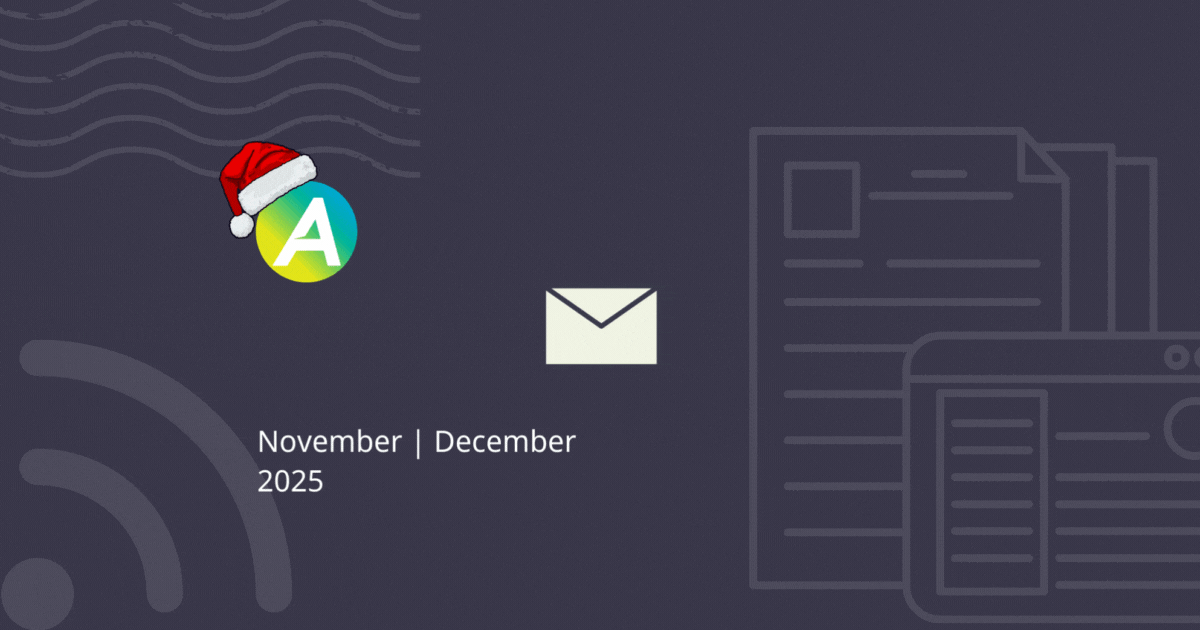Welcome to a new year with Team AroFlo. While most people were resting over the holiday period our development team were hard at work, rolling out a range of product enhancements designed to make 2016 your year for business success, with AroFlo.
- Email improvements
- Contact details in the field
- Contact notes
- Searching materials by Identifier and Manufacturer
- New invoice layout tables
- New supported suppliers
- Short and sweet
Email improvements
AroFlo Office now lets you search, select and attach multiple documents from different areas of the system to your emails. Job sheets, quotes, invoices and purchase orders can all be added to a single email.
You can also access email functionality from the client card and invoice menus, eliminating the need to switch between screens.
Coming soon: we’ll be releasing an additional component to this enhancement very soon which will allow you to merge multiple PDFs into one document.
More info: Email Attachments
Contact details in the Field
We’ve made it even easier for you to contact your customers while working out in the field. If you have previously entered a contact’s landline and/or mobile number, you will now be able to access these details from both the Office and Field interface.
And you can also view full contact details including email, fax, business unit, access type and documents/photos by clicking anywhere within the Contact field.
Contact notes
You can now add notes to your Users and Contacts for Clients and Suppliers.
This can be handy if you want to list useful information that all users can access before interacting with the client or supplier – how they operate, how they prefer to be contacted, sensitive topics to avoid etc.
More info: Contact Notes
More info: User Contact Notes
Searching materials by Identifier and Manufacturer
When adding items to your inventory you are able to assign details to Manufacturer and Identifier fields. We’ve recently updated AroFlo so you can now search by the item’s Identifier or Manufacturer when you add inventory materials to a quote, task or invoice.
New invoice layout tables
Two new tables have been added to AroFlo invoice layouts:
- Invoice lines – displays invoice line items in the same order they are listed on the invoice worksheet screen;
- Invoice lines by tracking centre – displays invoice line items under a separate heading for each tracking centre assigned to items.
We have also added a new standard layout called Invoice Lines to our AroFlo standard invoice layouts.
New supported suppliers
We’ve continued to expand our list of supported suppliers for invoice imports. Our latest additions include:
- Active Electrical Suppliers Limited (NZ)
- AirFoil Manufacturing
- Fridge Seals Newcastle
- Koldpak
- Mitsubishi Electric Australia
- MSY Technologies
- P & R Electrical Wholesalers Pty Ltd
- Schneider Electric Australia
- Trade Air Australia
- Valves R Us
- WB Hunter
Not familiar with AroFlo’s Supplier Invoice Import functionality? Read Import Supplier Invoices to Purchase Orders.
Short and sweet
- To make things easier, we have updated AroFlo so that Task Notes and Invoice Descriptions can be edited in-line and without opening a new window.
- If you’re using Document Template Layouts (such as .RTF layouts) to insert picture fields like logos, signatures or images, the size of the image within your RTF is now based on the width and height settings in layout element properties.
More info: Insert images, logos and signatures into Document Templates - Compliance items such as Custom Forms and JSAs can now be searched for by Ref No or Job No.
- A recent AroFlo release allowed documents and photos to be uploaded against users. But if you don’t want these shown in your Calendar, they can now be disabled within General Calendar settings.
- You can now set a Task Substatus against ‘Archived’ tasks. For reporting purposes, if the same Substatus is configured for completed and archived tasks when a task is completed and invoiced, that archived task will retain the same Substatus.
Would you like to know more?
Want to know more about these new enhancements? Call and book in a session with one of our Customer Service Team Members or Email Support via the AroFlo Help menu.