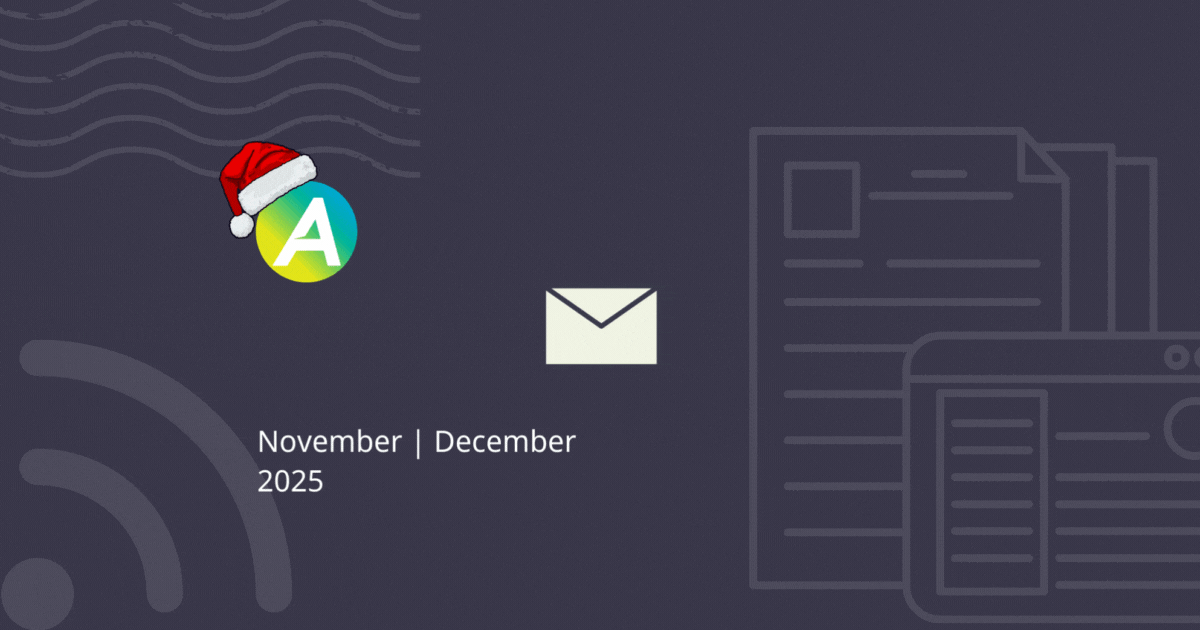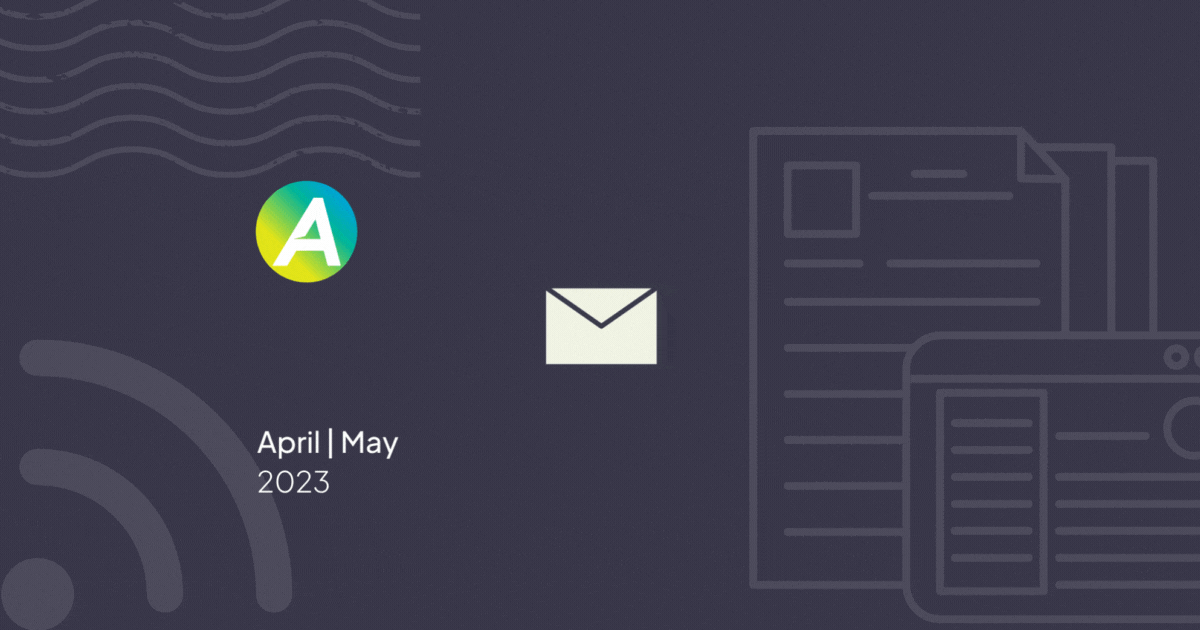
Field Scheduling: Schedule Existing Tasks and Quotes 📅💼📋
May saw the introduction of the much anticipated next phase of Field Scheduling which means you can now schedule, modify and delete existing tasks and quotes straight from the Field timeline or calendar!
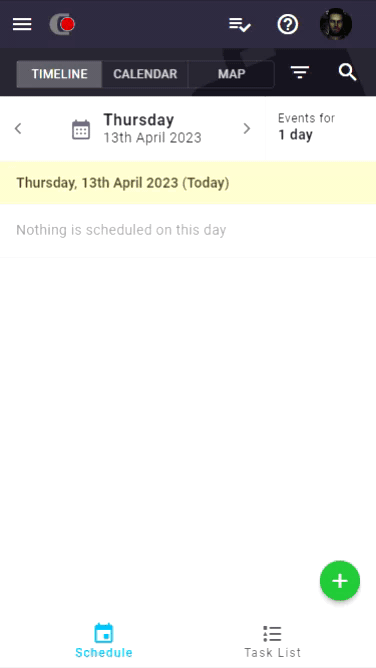
Field: Timesheets ⌚
When looking at timesheet entries in AroFlo Field, the reference number of the task now displays, making this align with AroFlo Office. In addition, the information now contains separators, making this easier to read.
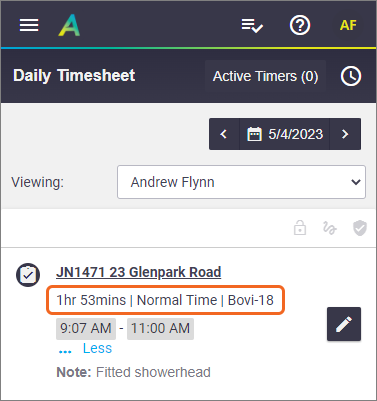
Field: Task Location 📌
We've improved the look of the location field for task worksheets in AroFlo Field. The full address will now display, whether or not a location was selected for the task. If no location was selected, the client's primary address will be shown, along with '(Client Address)', to indicate this. The client's primary contact or location site contact will also display underneath.

Online Work Orders ⚒️
April saw the release of Online Work Orders!
Let your contractors access work orders instantly with one link that lets them view and accept work orders through AroFlo's external viewer.
- Contractor acceptance automatically updates the work order status in AroFlo
- Receive a notification if a contractor asks you a question
- Easily share documents and photos online with your contractor.

Task Asset Fields 🔧
In May, we released the highly-anticipated feature that is Task Asset Fields.
Using this feature you can create customised fields for assets added to tasks that appear depending on the scenario, e.g.
- Task type
- Asset type of asset
- A combination of these two
- or for all tasks, no matter the asset types and task type.
If you add compliance forms to assets to record additional information, this feature will be a massive time-saver for you.
In addition, you can also include these fields on your task layouts and use them in your task reports.
This feature also includes visual improvements to the way assets are displayed on a task in AroFlo Office.
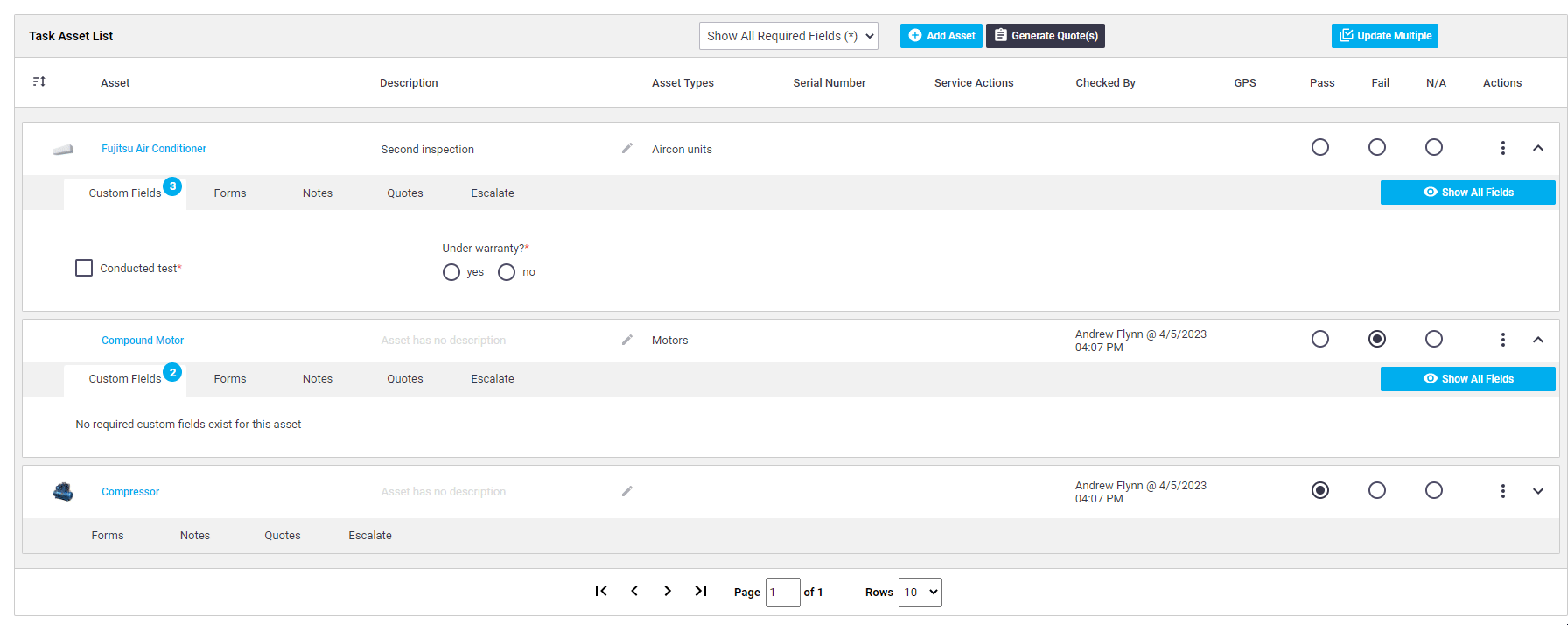
Office: Drag and drop Project tasks 🤏💼📁
It's now even easier to change a project task's stage. From the Tasks tab within a Project, simply drag and drop an open task using the Drag column into the relevant stage to update it.
This is especially useful for periodics when using months of the year and will greatly slash your admin times when needing to move tasks between stages.

Custom Forms: Multiselect Custom Field☑️☑️
Our Multiselect custom field is now available for use on custom forms. This field is similar to a Select custom field, but allows for multiple options to be presented and selected.
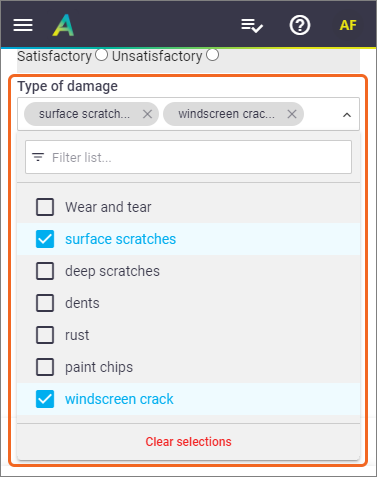
Custom Field: Canvas
We've introduced a new custom field type: Canvas. This field can either be used to create simple drawings, or for uploading an image, and then marking it up.
The Canvas custom field is currently available for Tasks and can be used within both AroFlo office and Field.
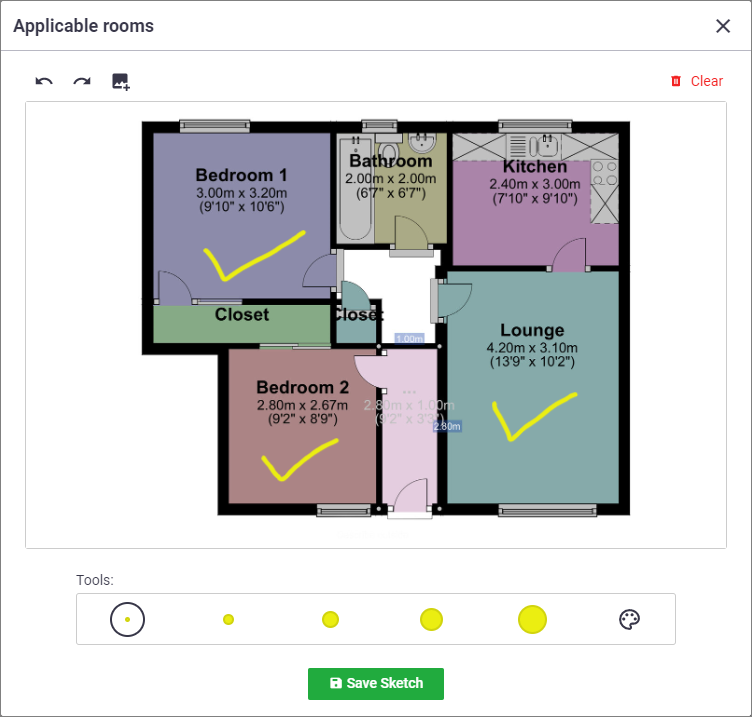
Office: Task/Quote Preview 👁️
When using the Task or Quote preview, you can now open the relevant task or quote using the View Task/Quote button at the top of the preview.
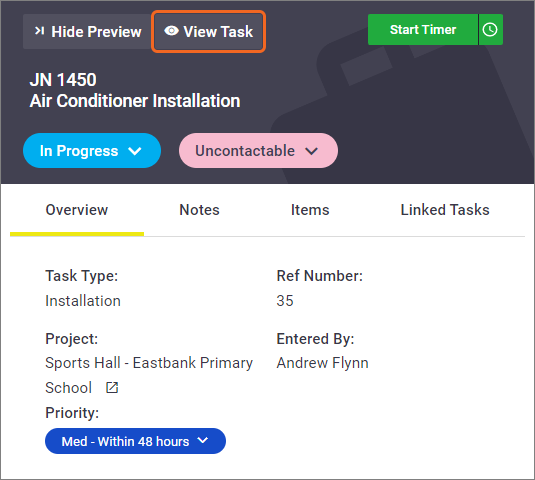
Office: Search fields 🔍
When using search fields in Office, if no items are found, you'll now be notified. In addition, depending on the search field and your permissions, you'll also be able to create an item (e.g. Client, Location, or Asset)
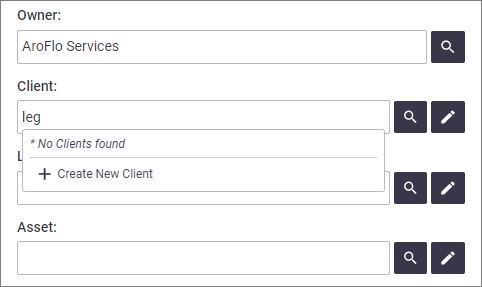
Office: Create New ➕
We've made it easier to create a new Client, Location, or Asset. Simply click the Create (+) button next to the relevant field to create a new entry.
You can still edit the selected Client, Location, or Asset within the search window.
This is available when creating a task, quote, or project.
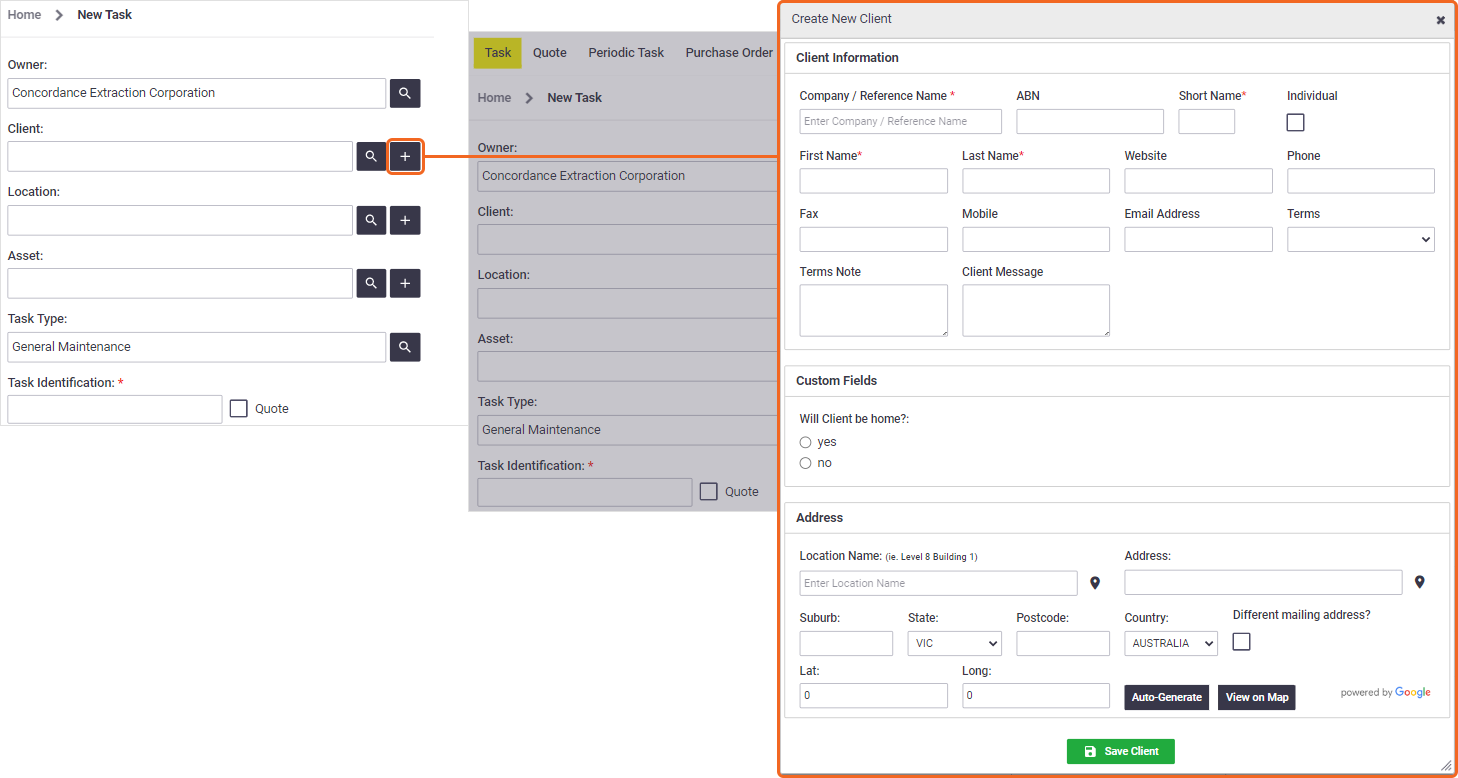
Reports: New Project Report Fields
We've added 4 new Project report fields, taken from information found within the Progress tab inside a project:
- Project Estimated Completion
- Project Job Cost Value Of Contract Percentage
- Project Claimed Ex Percentage
- Project Projected Cost Remaining
These are ideal if you're wanting to report on multiple projects on the go.
Learn more about Reports.