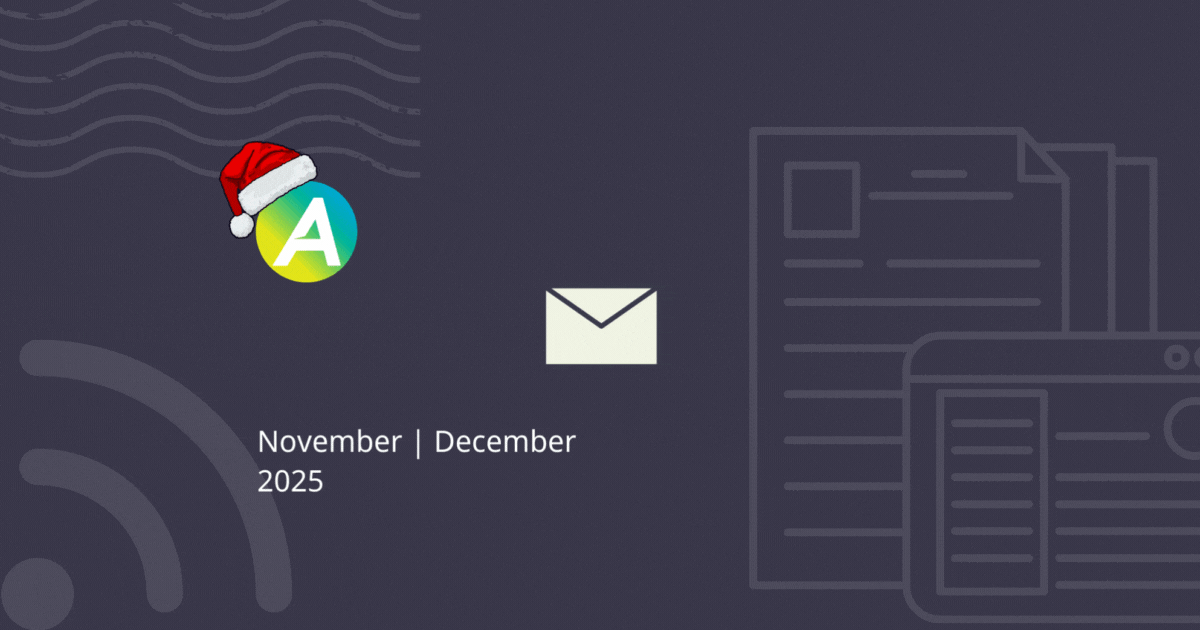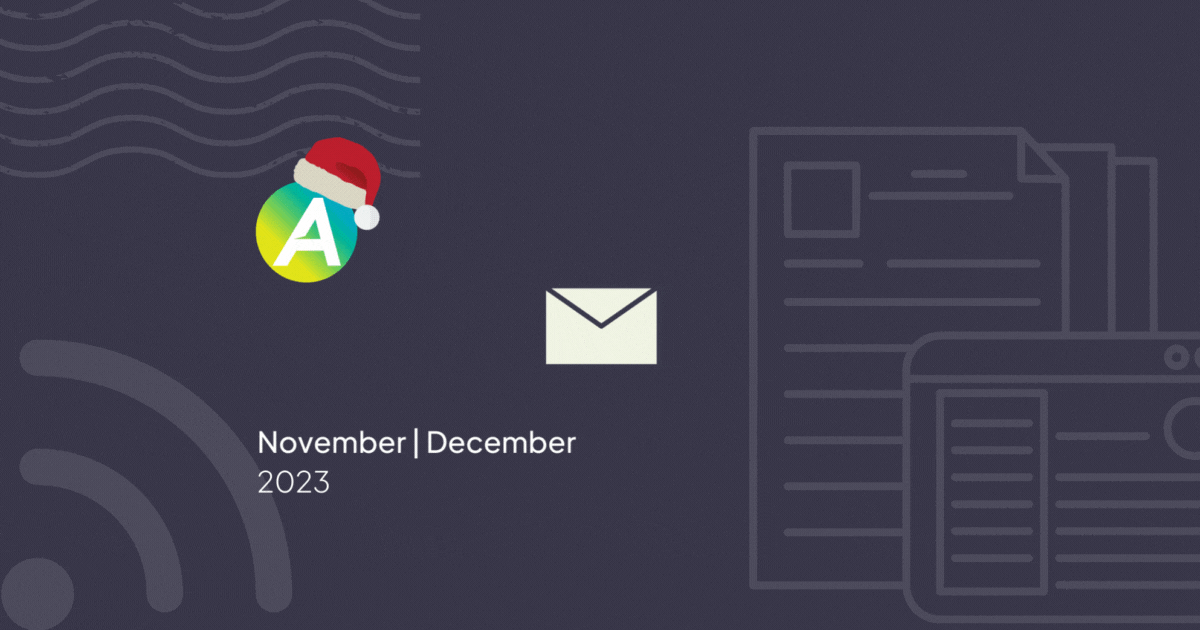
As we wrap up the year, we look at the ground-breaking feature of Periodic Reports, easier ways to do things in AroFlo Office, improvements to sorting documents, as well as several AroFlo Field updates.
Periodic Reports 📊📨
You can now set custom reports to be periodic, meaning they can be emailed at a day and time of your choosing! This is really helpful for recurring reports that you want emailed to multiple people.

Office: View and Edit Assigned Resources in Task Preview 👥
You can now view and edit resources assigned to the task when using Task Preview. This is great when viewing an overview of the task and saves you from opening the task in full.
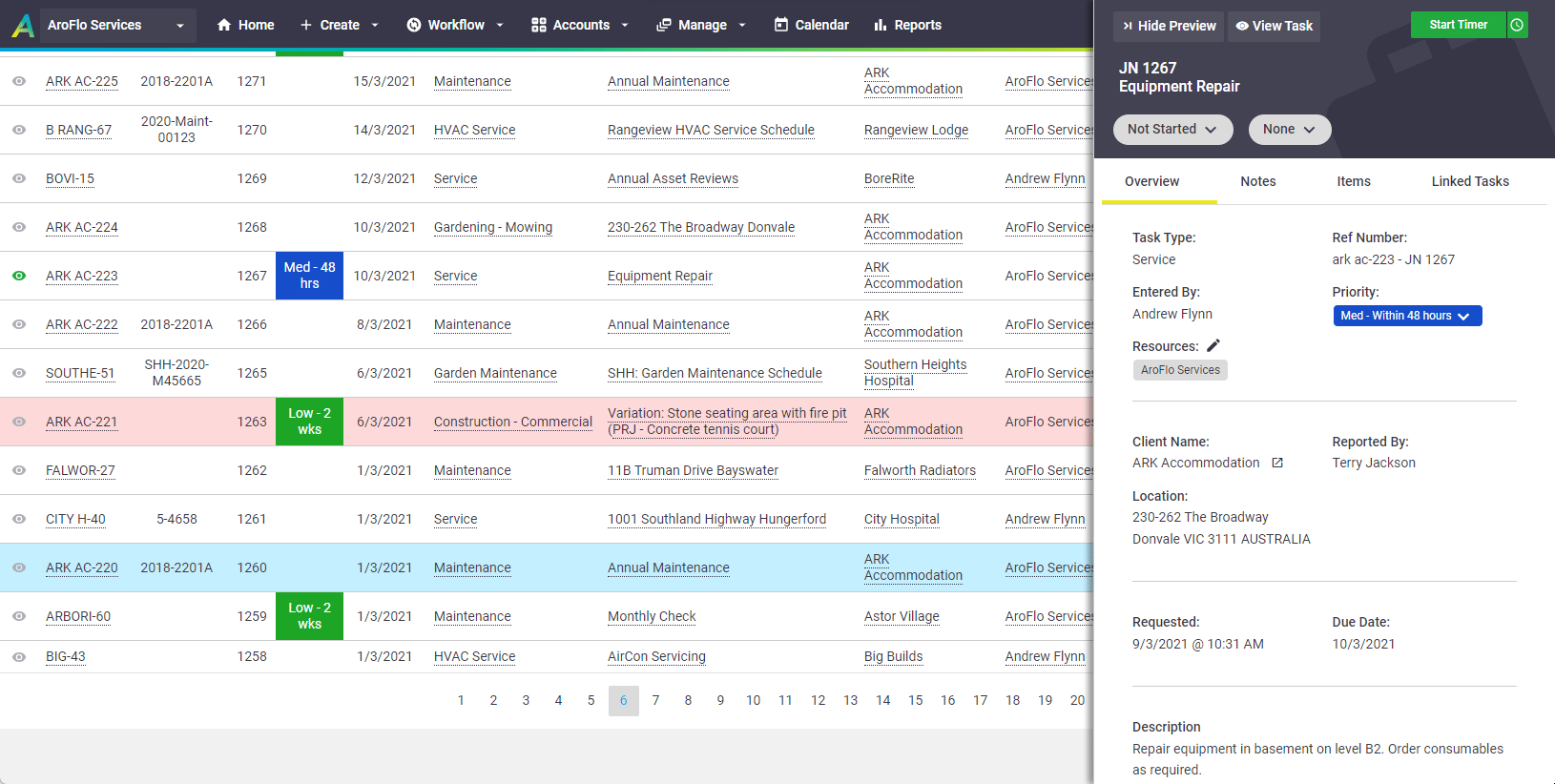
Sort Documents: Larger photo preview 🖼️
When using the Sort Documents feature on a task, you can now hover over an image to preview it.
Sorting documents is useful if you need your photos to appear in a particular order when adding images to a layout.
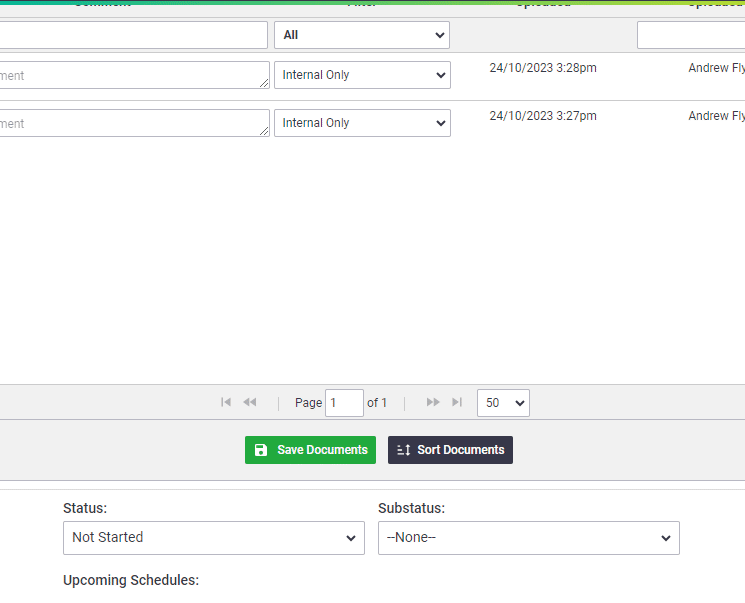
Field: Reorder Photos 🖼️
Speaking of reordering photos, you can now reorder documents and photos on a task or quote using AroFlo Field!
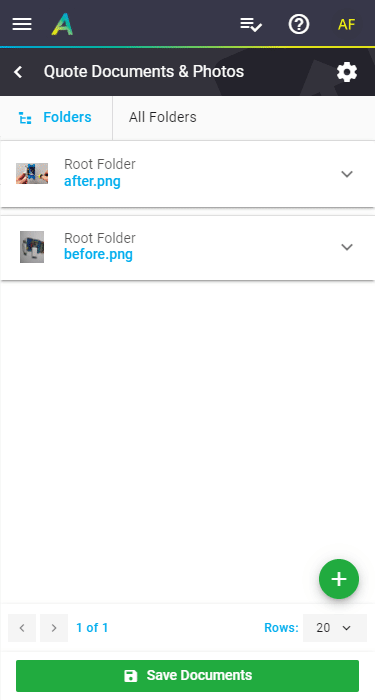
Layout Selection 📃
AroFlo now remembers the layout set when saving Request for Quotes. The default layout will also display, just in case you need it.
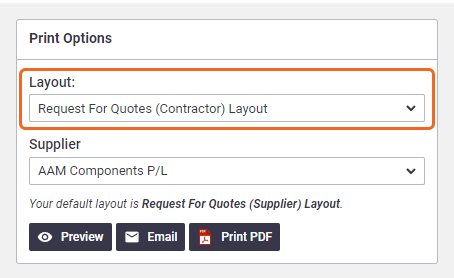
Withdraw a Work Order ⏪
You can now withdraw a work order through AroConnect if it hasn't been accepted. Change the substatus to Not Sent, make your changes and then resend it.
This feature is useful if you have made a mistake and need to amend it.
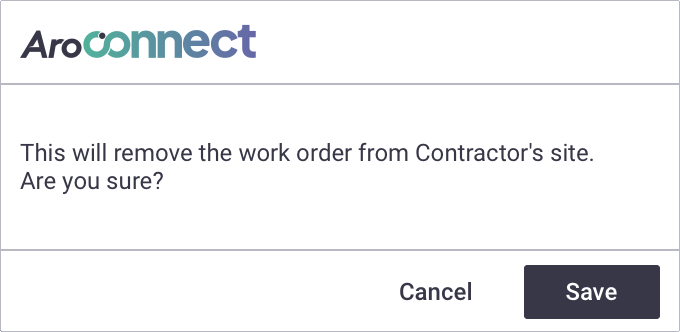
Read more about using AroConnect to send work orders to your contractors here.
Default Contractor Labour Markup 👷️🏷️
You can now set an overall markup percentage for Work Order line items. This is ideal if you want to add an extra percentage on what your contractors charge you.
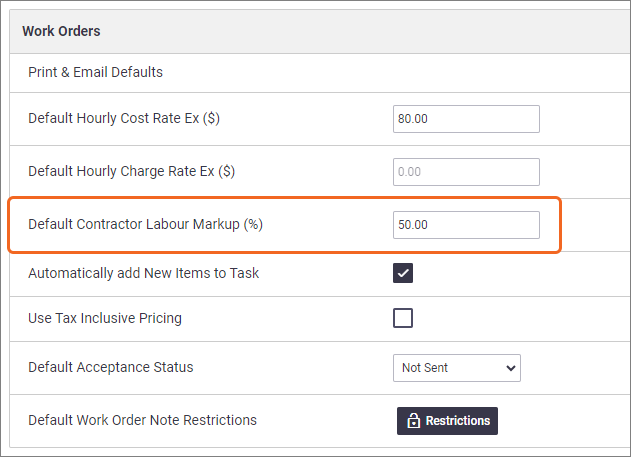
Find this setting in Site Administration Settings.
Helpful Announcements in Menus 🔔📢
We've added some place for helpful announcements in some menu areas, including the Workflow menu and Help menu.
You'll see announcements and reminders in these areas from time to time.

Field: Assign Users to Assets
In AroFlo Field, we've made it even easier to assign users to assets. On the asset card, simply tap the green plus button > Add User.
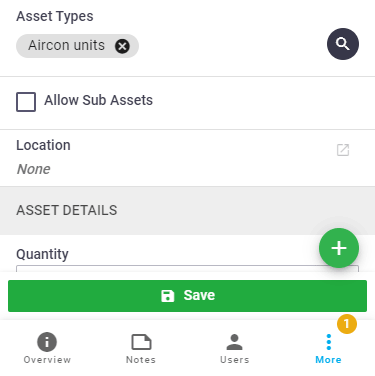
See more on assigning Assets to Users.
Field: Invoice Signatures ✒️
In AroFlo Field, captured signatures on Invoices now appear under More > Signatures, making this in line with our new Task Overview.
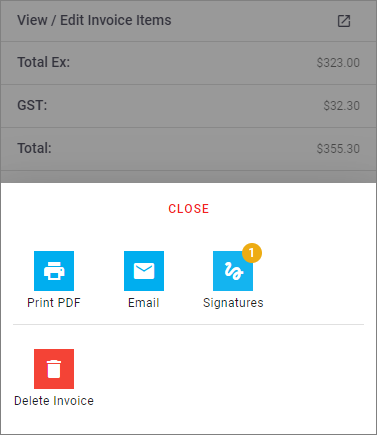
Field: Task Signatures ✒️
You can now easily see how many signatures have been recorded on a task. Simply tap Signatures to capture a signature, or view existing ones.

Field: Compliance Forms on Tasks
We've revamped the list of compliance forms added to a task in both the Forms and Required Forms areas by adding handy icons and statuses, so it's even easier to see where your forms are at.
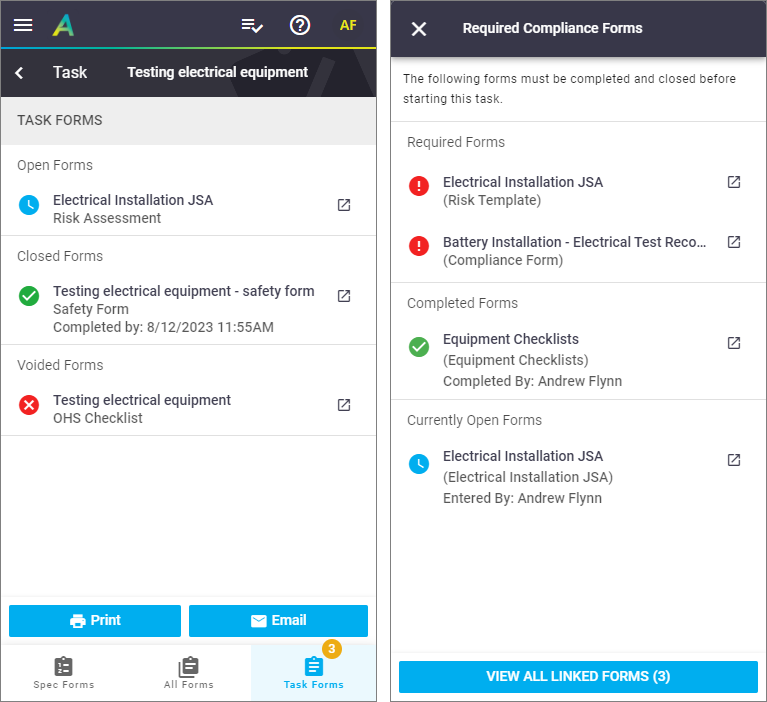
Field: Incoming Work Orders 🛻💼
AroConnect users can now access incoming work orders on the go in field! Preview the work required, view documents, preview required compliance forms, and more.

See more on using Incoming Work Orders in the Field.
AroConnect Invoices
AroConnect users can now quickly create an invoice and send it back to their head contractor in just a few clicks in Field or Office!
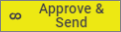
Learn more about using AroConnect Invoices.
Office: Filter Completed Tasks by Task Type
You can now filter your completed tasks by task type. This is really useful if you want to view only tasks of a particular nature.

Report Fields and Filters 📊
We've added the Assets Name field to Invoice reports. This field will list all assets attached to a task on the Asset tab.
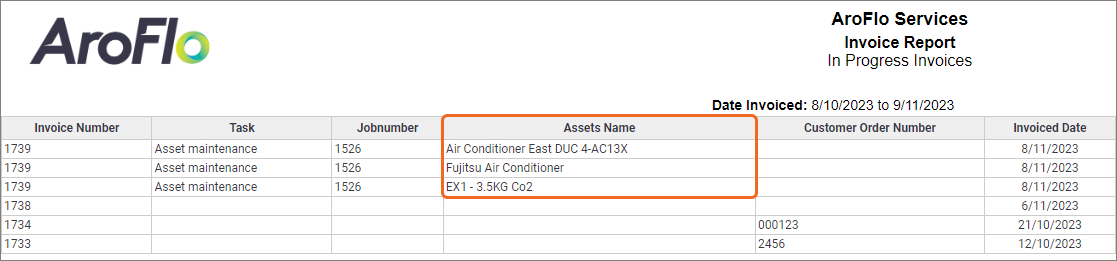
For both Task and Quote reports, we've added several fields for First Emailed. These can be handy if you're looking at followups.
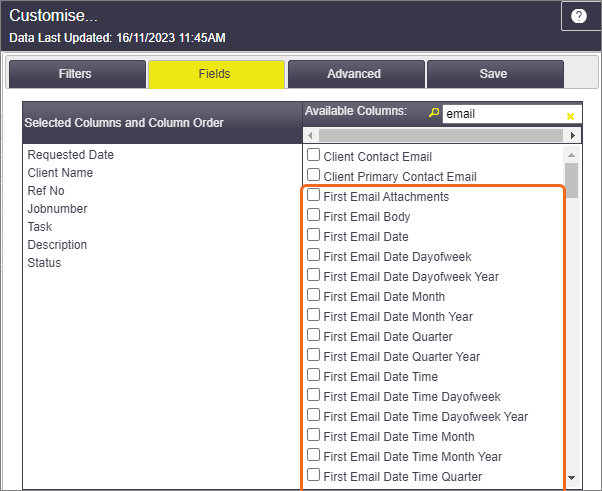
We've also added a new Task Types filter to Quote reports, which is useful if you only want to display quotes of a certain nature in the report.
For Project reports, we've added the following Stage fields:
- Stage Claimed Ex Percentage
- Stage Job Cost Value of Contract Percentage
- Stage Estimated Completion
- Stage Projected Cost Remaining.
Lastly, for Purchase Order reports, the following two filters have been added:
- Approved Date
- Approved By
These are handy if you want to view orders for a certain date range and/or only ones approved by certain users.